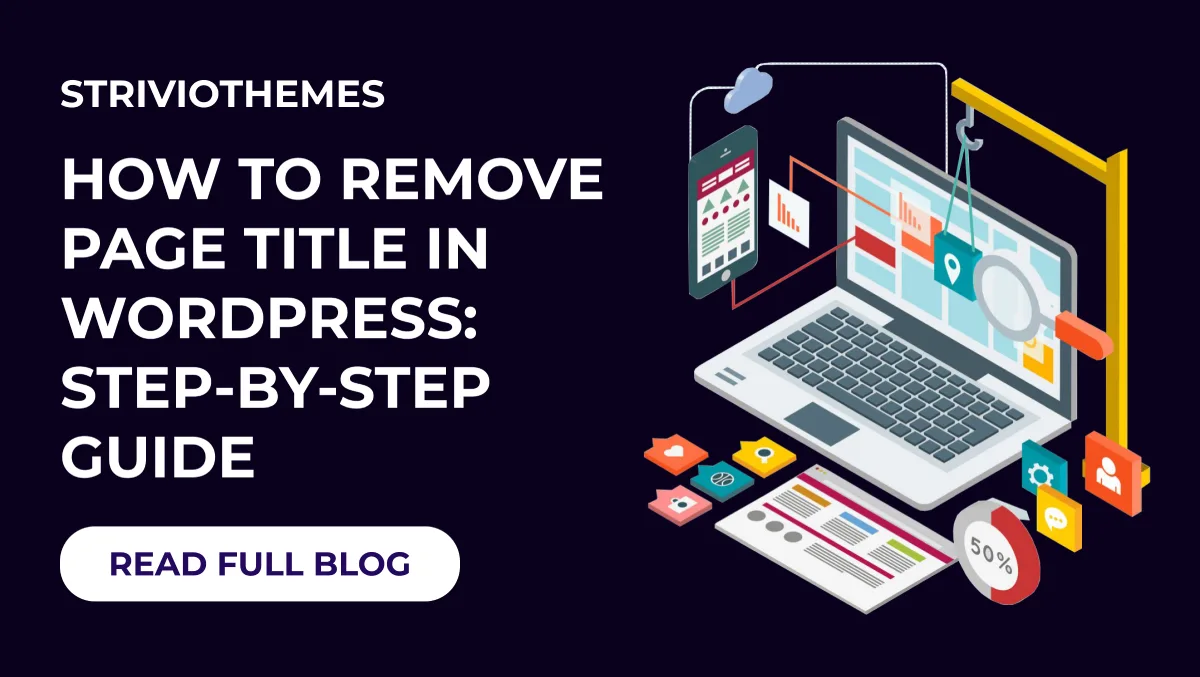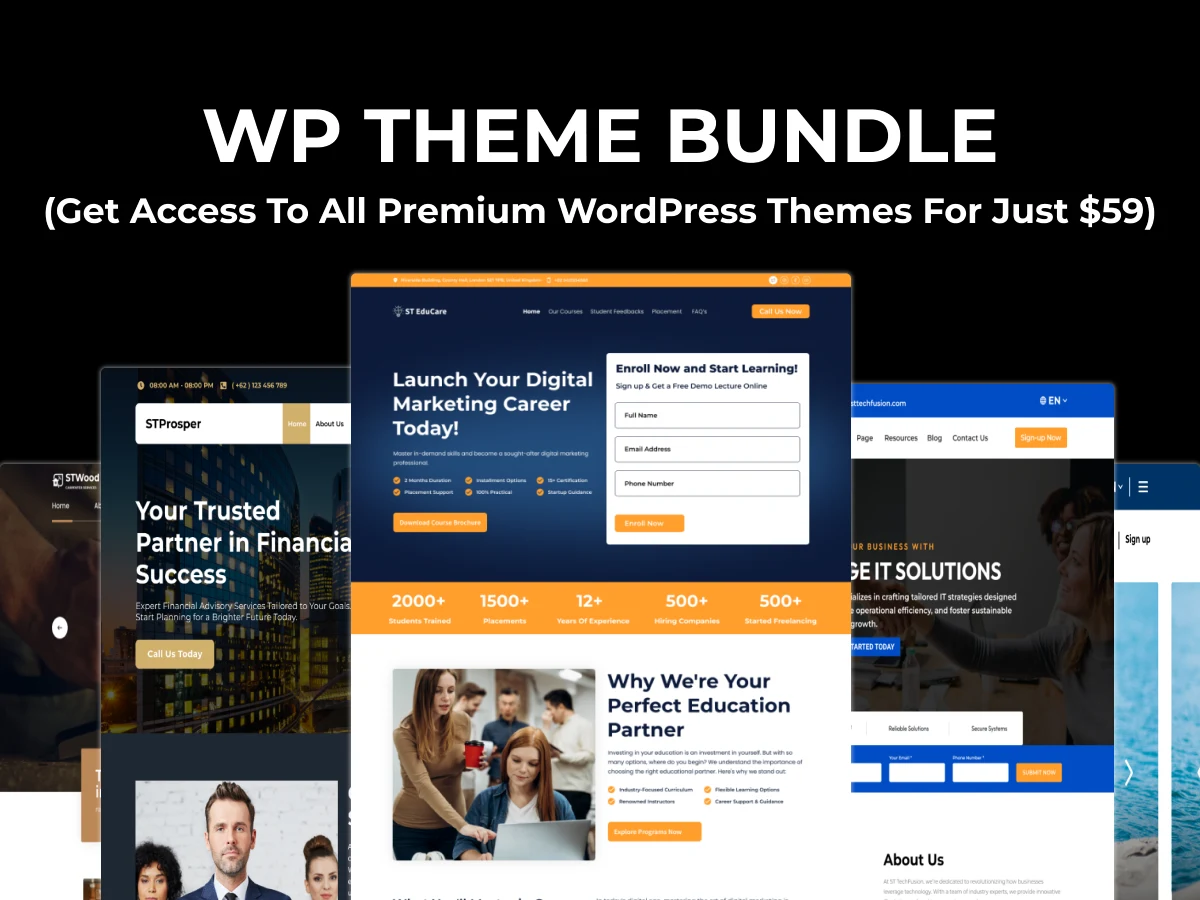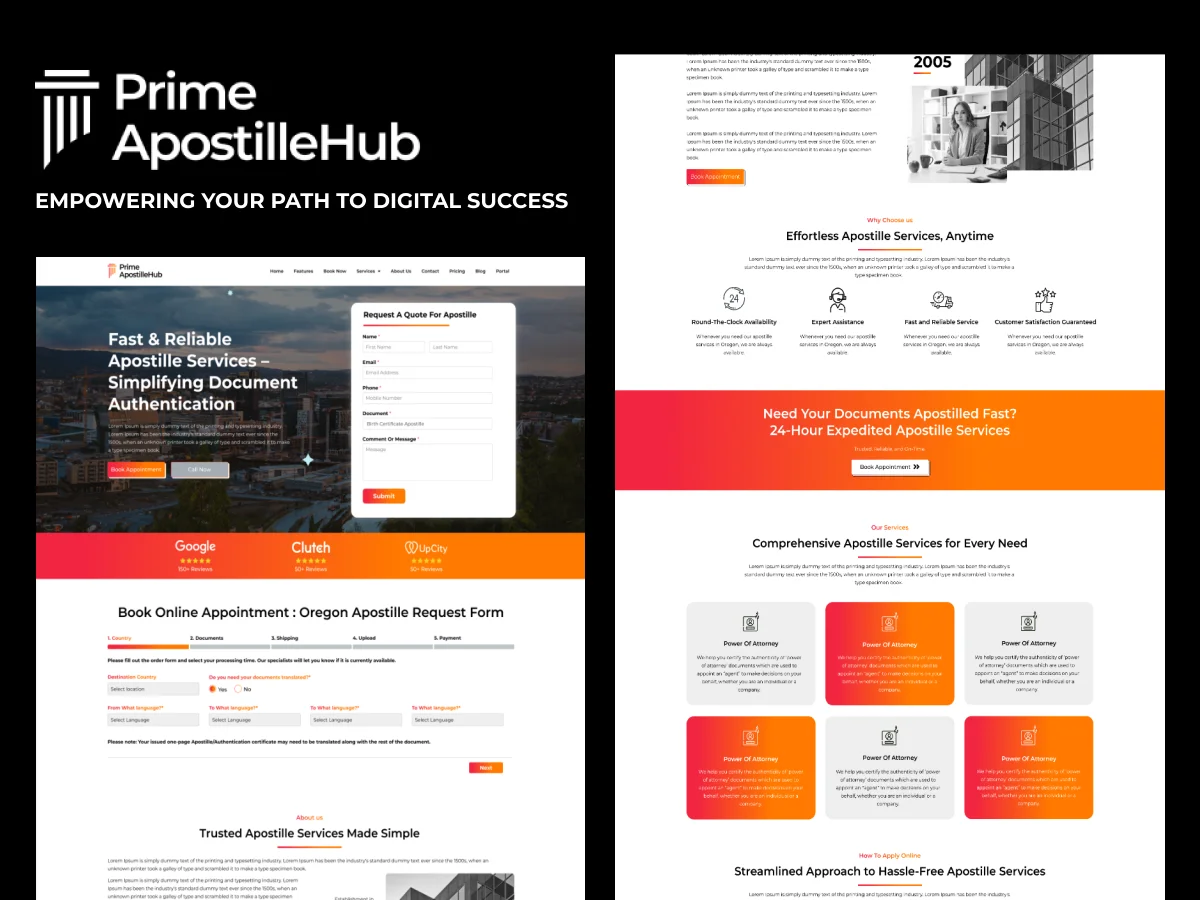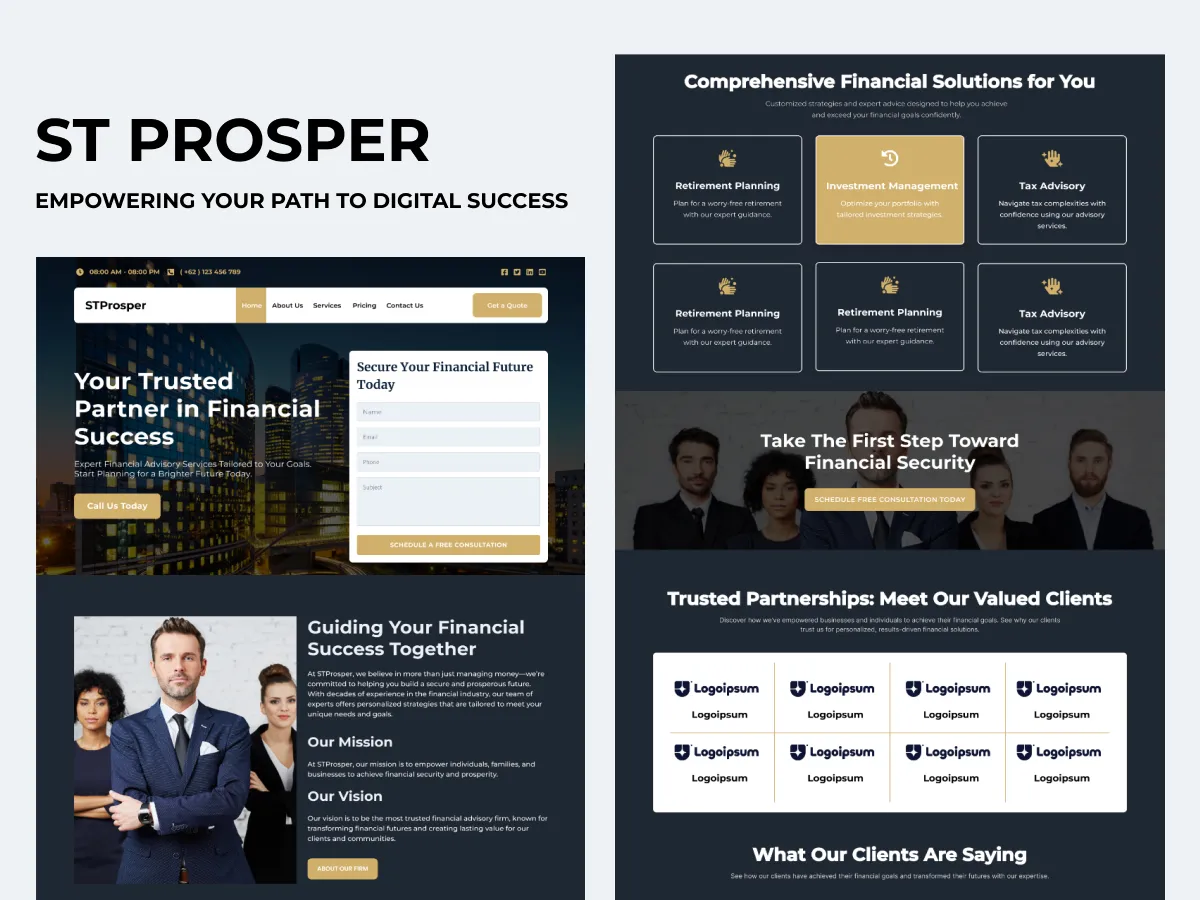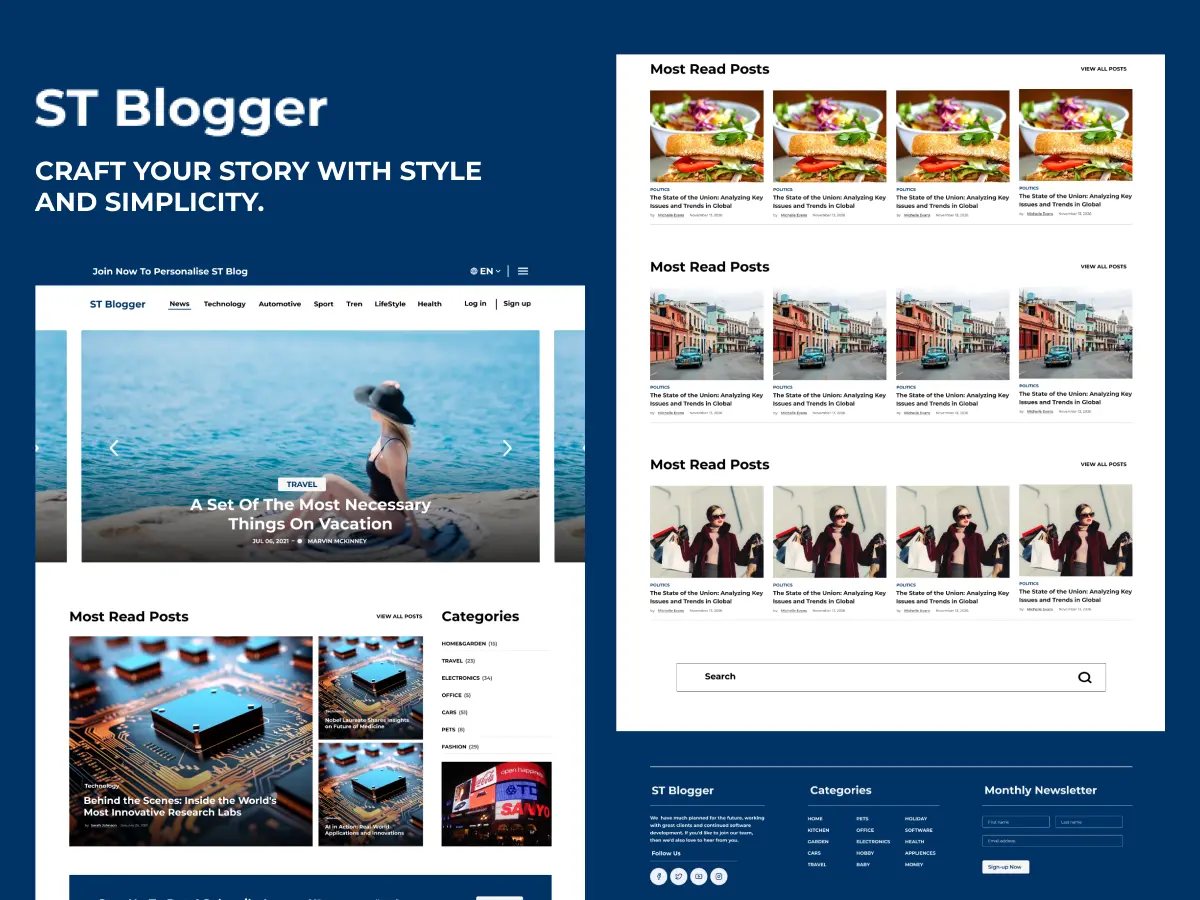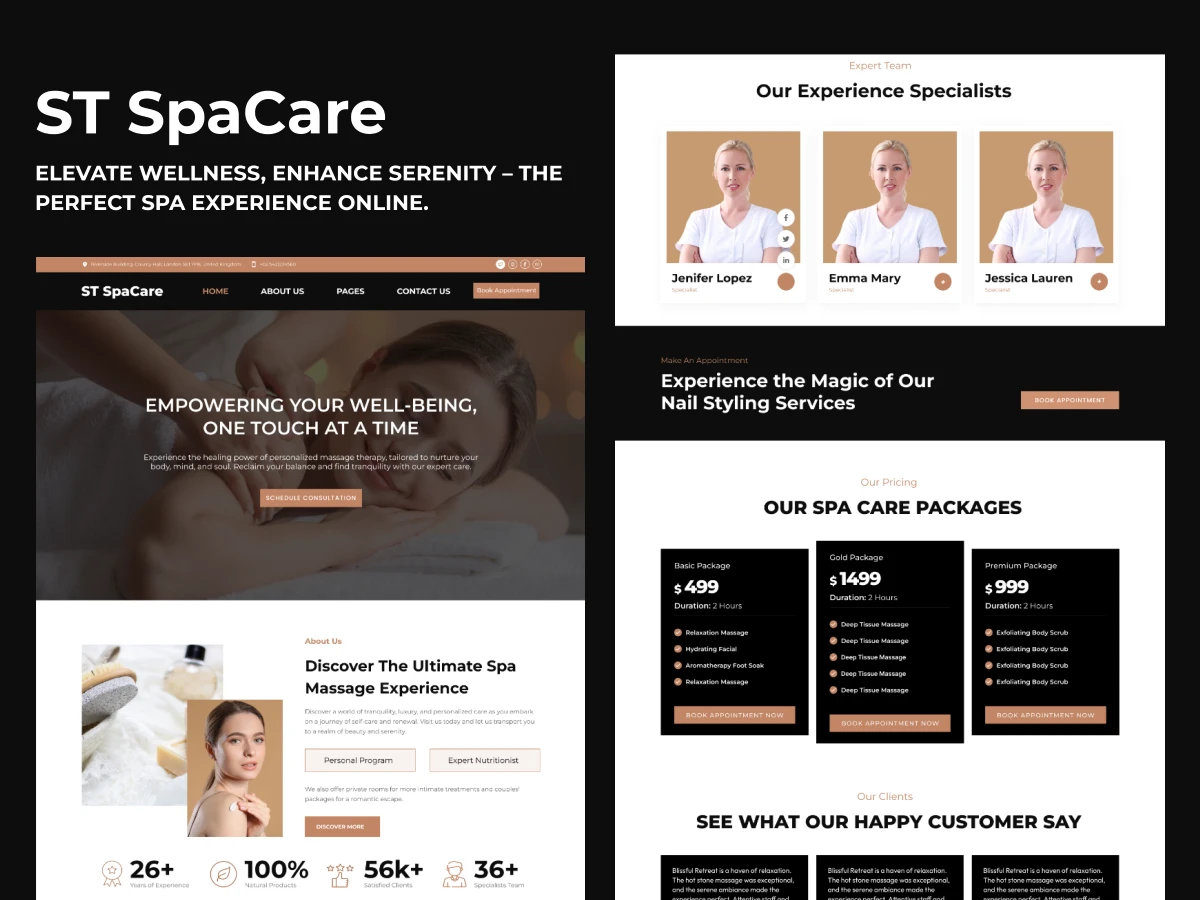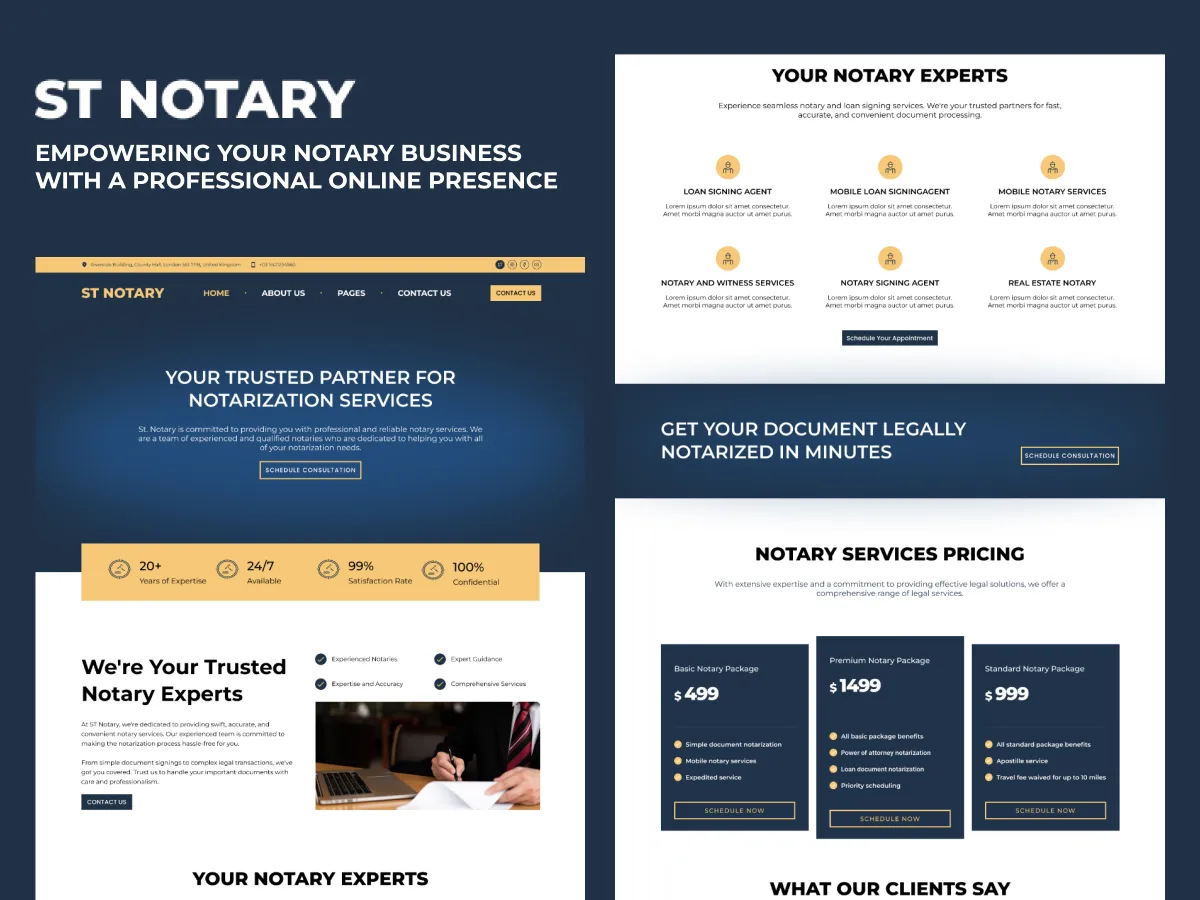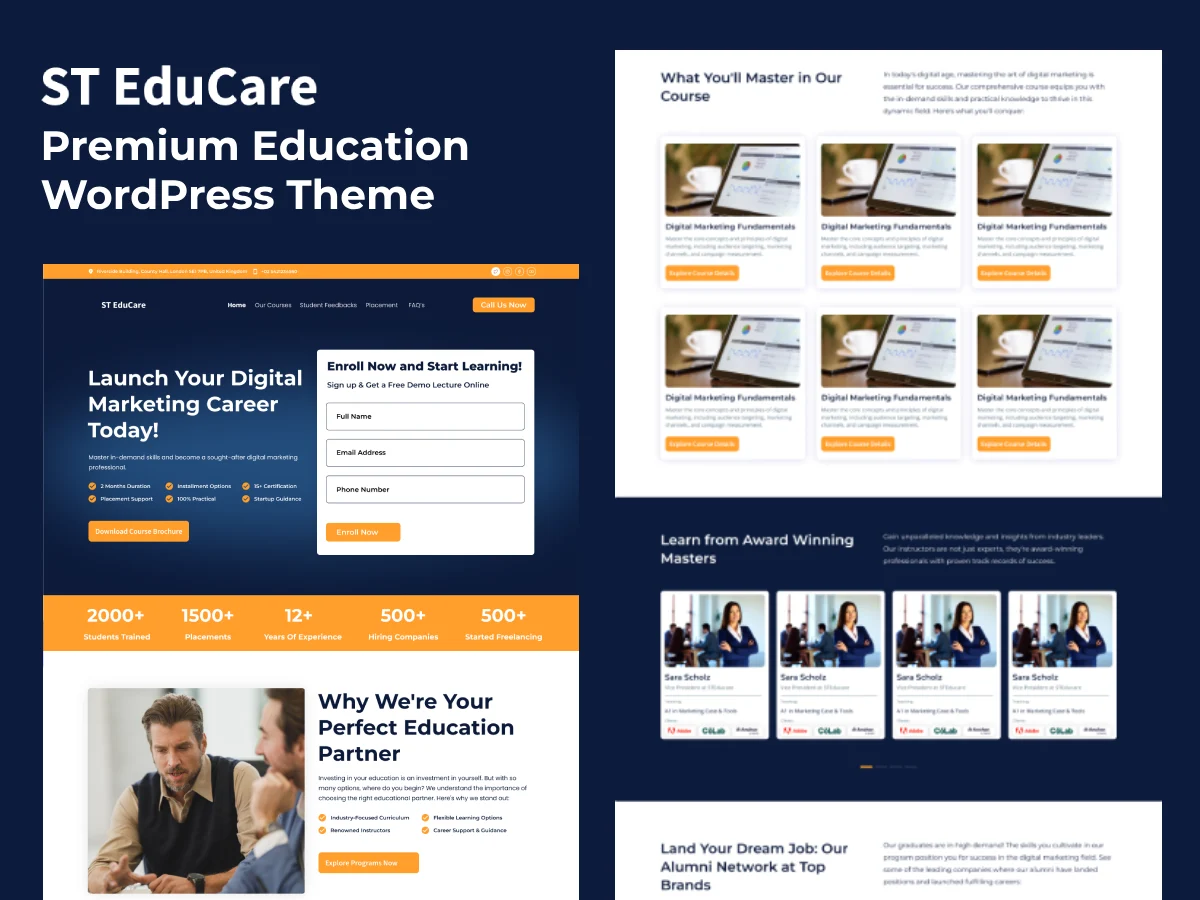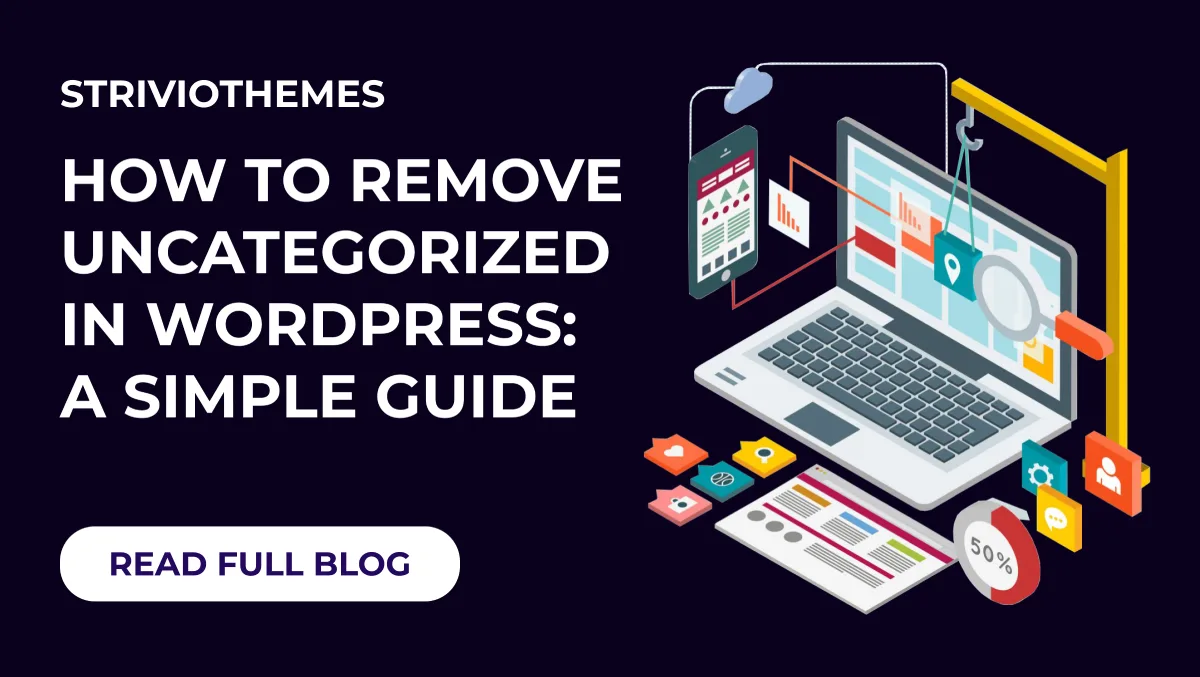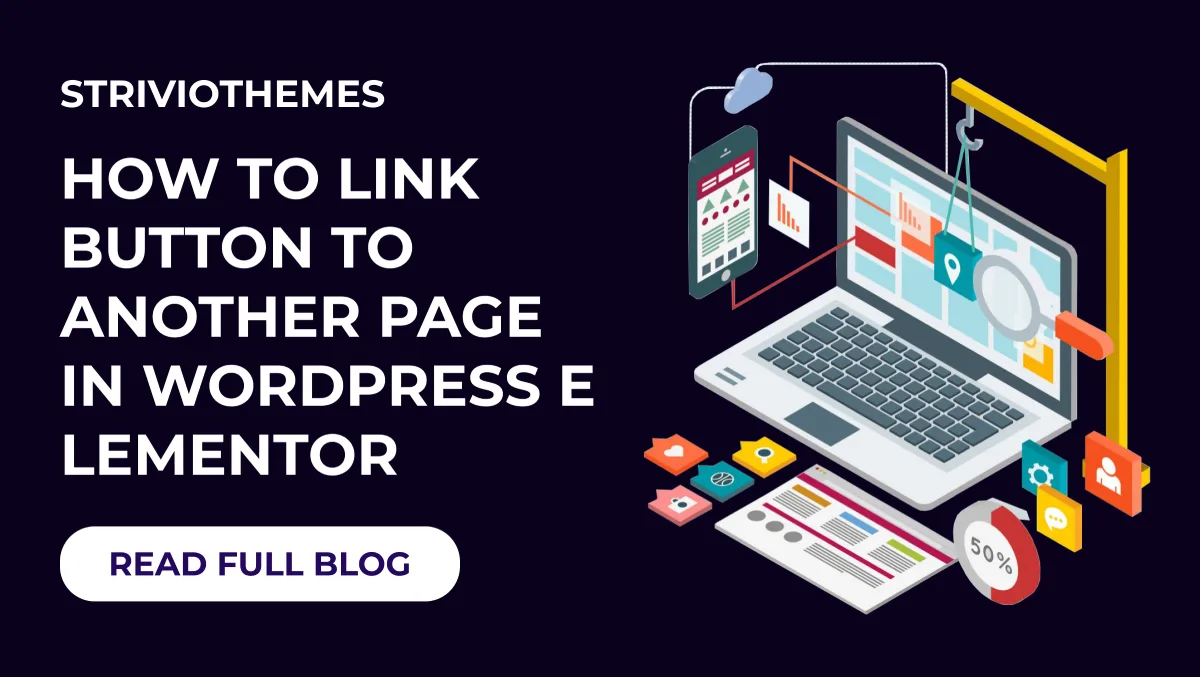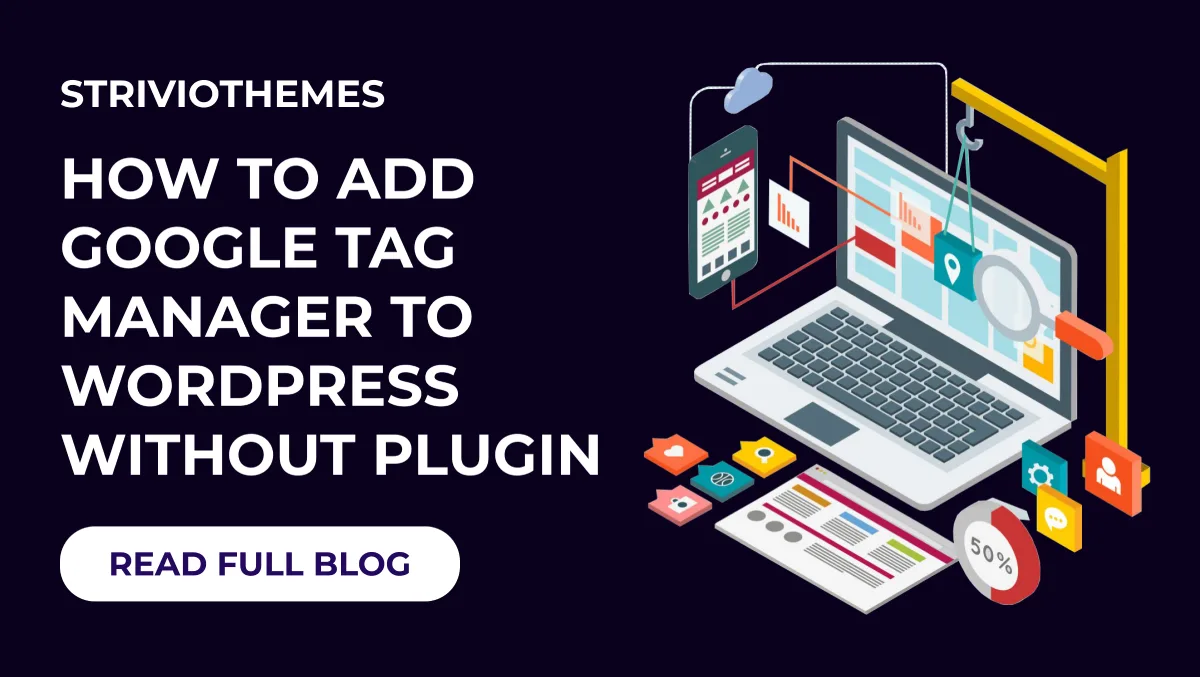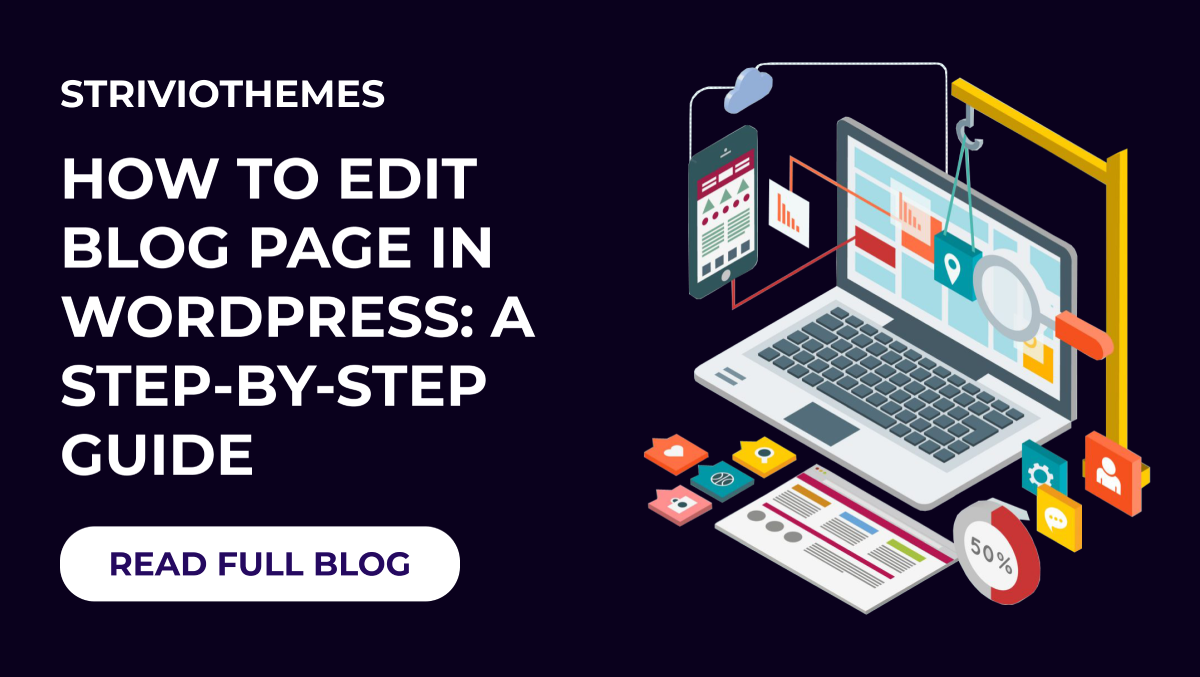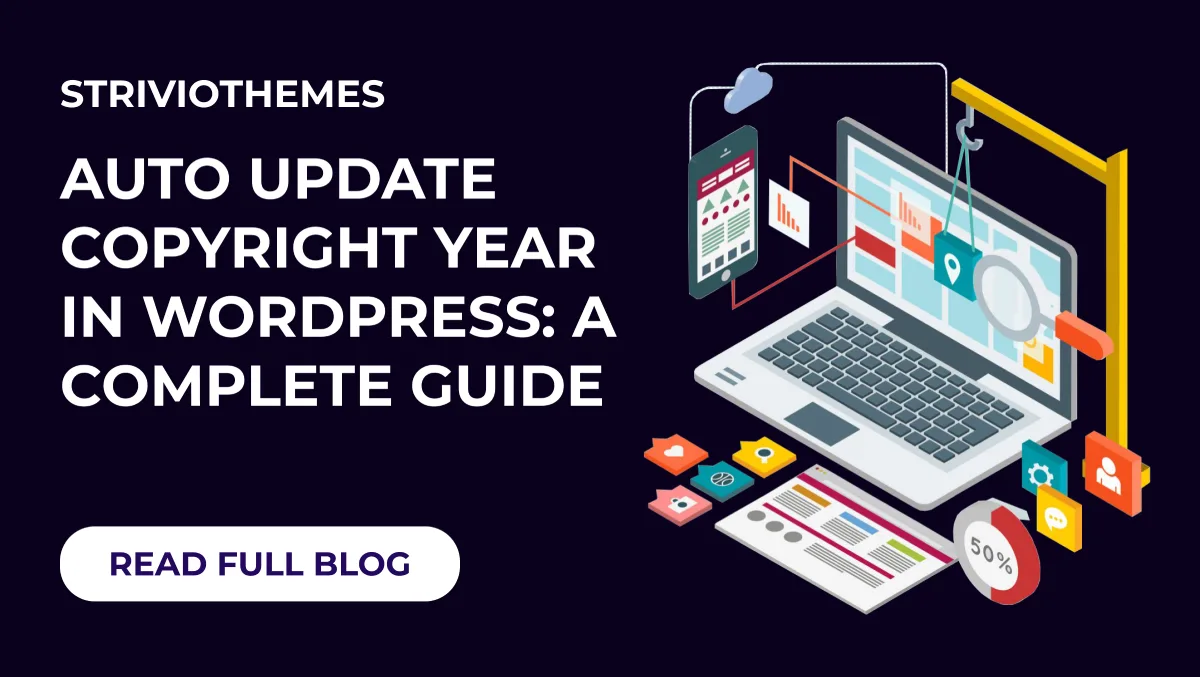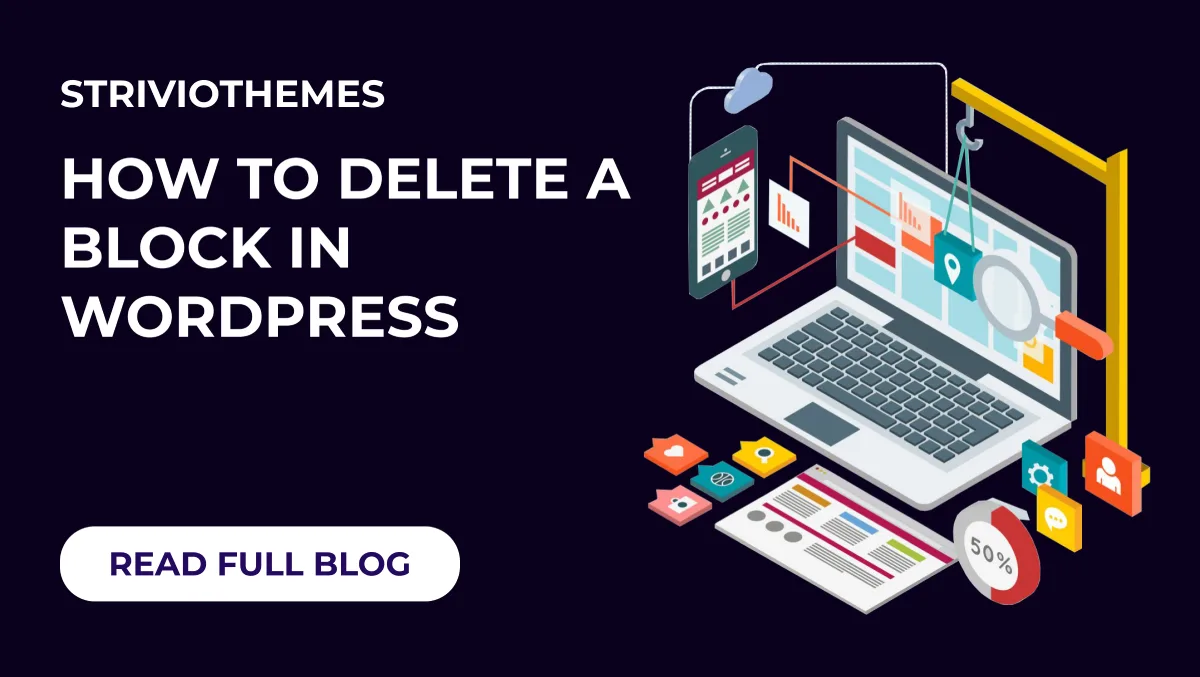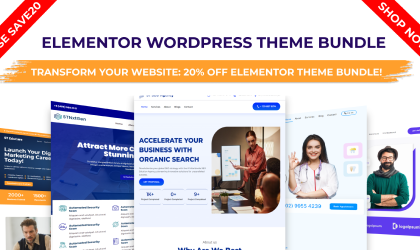Page titles in WordPress can serve a vital purpose in helping users understand the content of a page. However, there are situations where you may want to remove them for aesthetic or functional reasons. For instance, some themes may not display page titles attractively, or you might be designing a custom landing page that doesn’t require a title at all. Whatever your reason, WordPress makes it relatively easy to remove page titles with a few simple methods.
In this blog, we will walk you through various approaches on how to remove page title in WordPress, ensuring you can tailor your website exactly to your needs.
Why Remove Page Titles in WordPress?
Before diving into the methods, let’s quickly understand why you might want to remove page titles in WordPress:
- Improved Design: Some themes display page titles in a way that disrupts the design or layout of your site.
- Landing Pages: For standalone landing pages, page titles can be unnecessary and distracting.
- Duplicate Information: If your page’s header or content already includes the title, it may feel redundant to show it again.
- SEO Optimization: While page titles are essential for SEO, you can use meta titles instead, giving you more control over the displayed content.
Methods to Remove Page Titles in WordPress
Here are the most effective ways to remove page titles in WordPress:
1. Use Theme Settings
Many modern WordPress themes come with built-in options to hide page titles. This is the simplest and most user-friendly method.
Steps:
- Go to your WordPress dashboard.
- Navigate to Pages and edit the page where you want to remove the title.
- Look for a section like “Page Settings” or “Title Settings” in the page editor.
- Check if there’s an option to disable or hide the page title.
- Save your changes and preview the page.
Pros:
- No coding is required.
- Quick and easy.
- Available in most premium themes like Astra, OceanWP, and Divi.
Cons:
- Limited to themes that support this feature.
2. Using a WordPress Plugin
If your theme doesn’t offer a built-in option, a plugin can simplify the process. Plugins like Hide Title or Title Remover are specifically designed to hide page titles.
Steps:
- Go to your WordPress dashboard and navigate to Plugins > Add New.
- Search for a plugin like “Hide Title” or “Title Remover.”
- Install and activate the plugin.
- Edit the page where you want to hide the title.
- Look for the plugin’s settings or an option in the editor to hide the title.
- Save your changes and preview the page.
Pros:
- Easy to use, especially for beginners.
- Works universally with any theme.
Cons:
- Adds an additional plugin, which may slightly impact site performance.
- May not work with every plugin or theme combination.
3. Using Custom CSS
For more control over your site’s design, you can use custom CSS to hide page titles. This method requires some familiarity with CSS but is still beginner-friendly.
Steps:
- Go to your WordPress dashboard and navigate to Appearance > Customize.
- Click on Additional CSS.
- Add the following CSS code:
.page-title { display: none; } - Save your changes and preview the page.
Note:
- The exact CSS class for page titles may vary depending on your theme. To identify the correct class, use your browser’s developer tools (right-click on the title and select “Inspect Element”).
Pros:
- Full control over the design.
- Doesn’t require installing additional plugins.
Cons:
- Requires some technical knowledge.
- This applies site-wide unless you use specific page IDs.
4. Edit the Page Template
If you’re comfortable editing your theme files, you can modify the page template to remove the title. This method is ideal for developers or advanced users.
Steps:
- Access your WordPress files via FTP or the WordPress theme editor.
- Locate the file responsible for rendering pages. Typically, this is
page.phporsingle.php. - Find the code that displays the title. It will look something like this:
<?php the_title(); ?> - Comment out or delete this line of code.
- Save the file and preview your changes.
Pros:
- Permanent solution for specific templates.
- Full control over the layout.
Cons:
- Risk of breaking your site if done incorrectly.
- Changes may be overwritten during theme updates.
How to Remove Page Titles from Specific Pages
If you only want to remove titles from certain pages, you can target those pages specifically using CSS or conditional tags in your theme files.
Using Custom CSS for Specific Pages
- Find the page ID by editing the page and noting the number in the URL (e.g.,
post=123means the ID is 123). - Add the following CSS to Appearance > Customize > Additional CSS:
.page-id-123 .page-title { display: none; }
Using Conditional Tags in Theme Files
- Edit the
page.phpor relevant template file. - Use the following PHP code:
<?php if (!is_page(123)) : ?> <?php the_title(); ?> <?php endif; ?>
Replace 123 with the ID of the page where you want to remove the title.
Best Practices When Removing Page Titles
- Backup Your Site: Before making changes to theme files or adding custom CSS, always create a backup of your site.
- Test Changes: After implementing any method, thoroughly test your site to ensure no unintended design issues occur.
- Consider SEO: While removing visible titles won’t directly impact SEO, ensure your meta titles and descriptions are optimized for search engines.
- Use Child Themes: When editing theme files, always use a child theme to prevent changes from being lost during updates.
Conclusion
Removing page titles in WordPress can significantly enhance your site’s design and functionality, especially for specific use cases like landing pages or custom layouts. Whether you use theme settings, plugins, custom CSS, or edit theme files, the method you choose depends on your level of expertise and the flexibility of your WordPress theme.
By following this guide on how to remove page title in WordPress, you can take full control over your site’s appearance and create a more polished, professional user experience.
Do you have any questions or need further assistance? Let us know in the comments below!