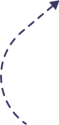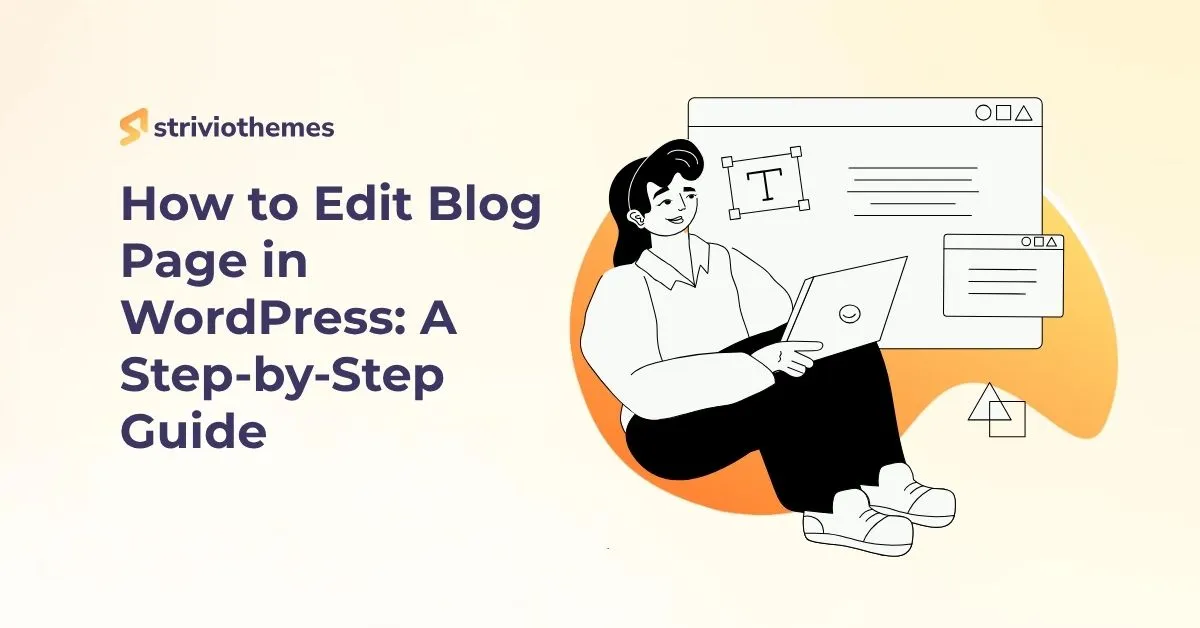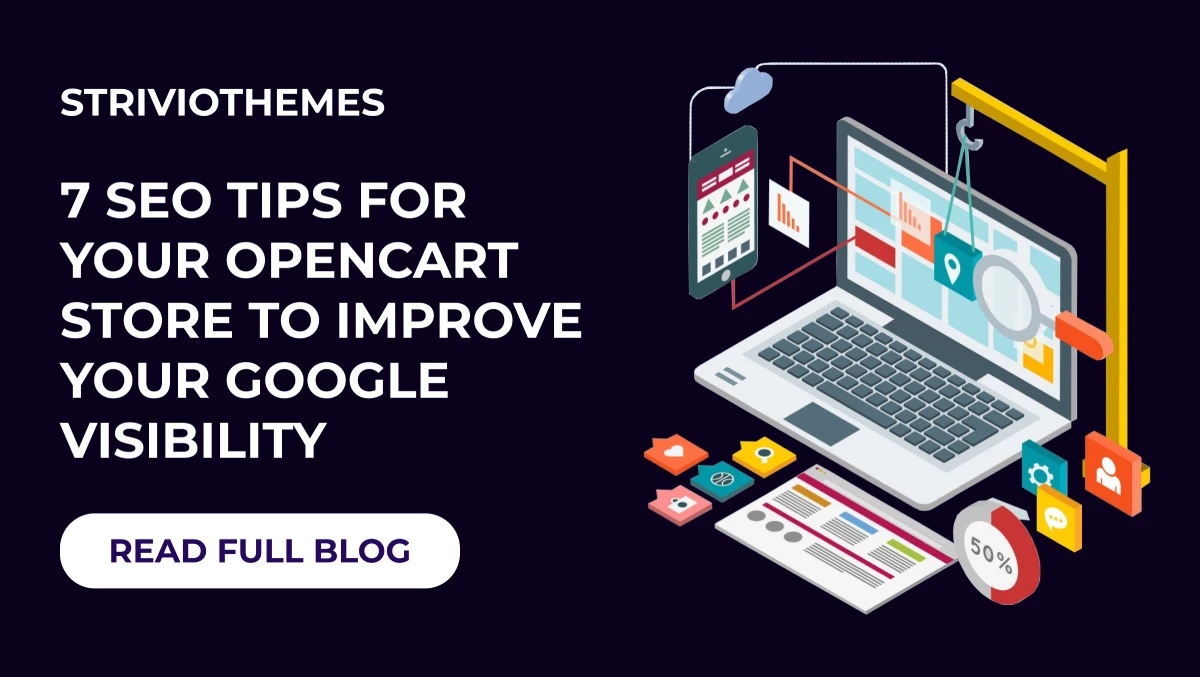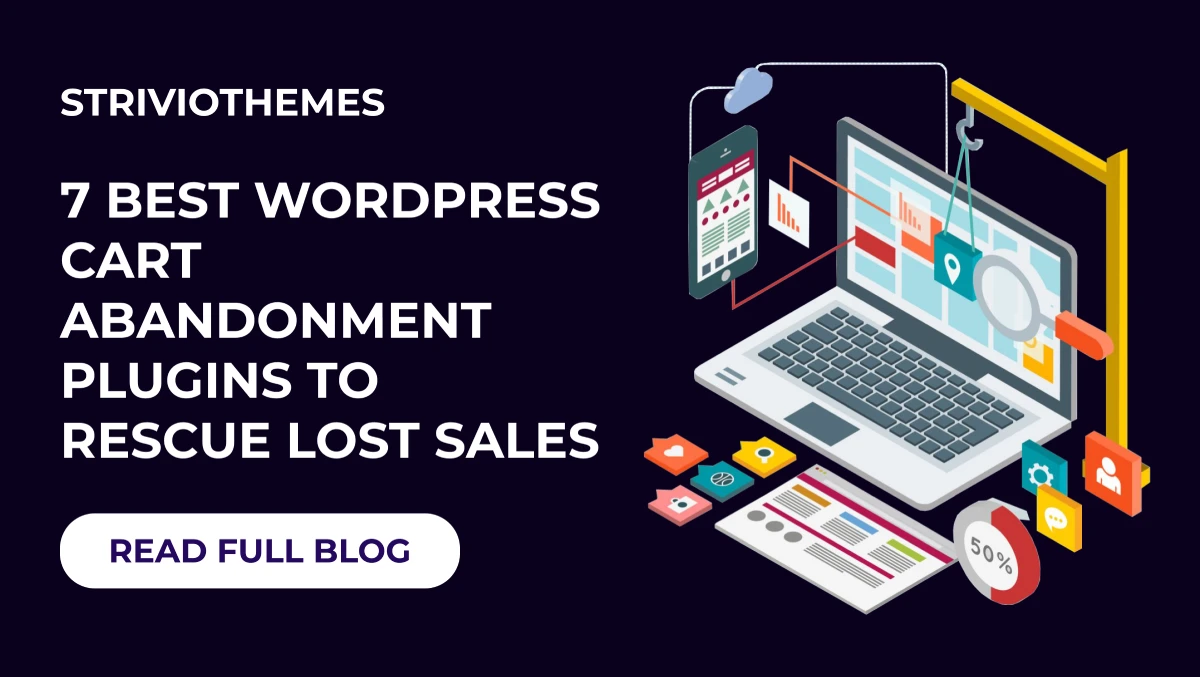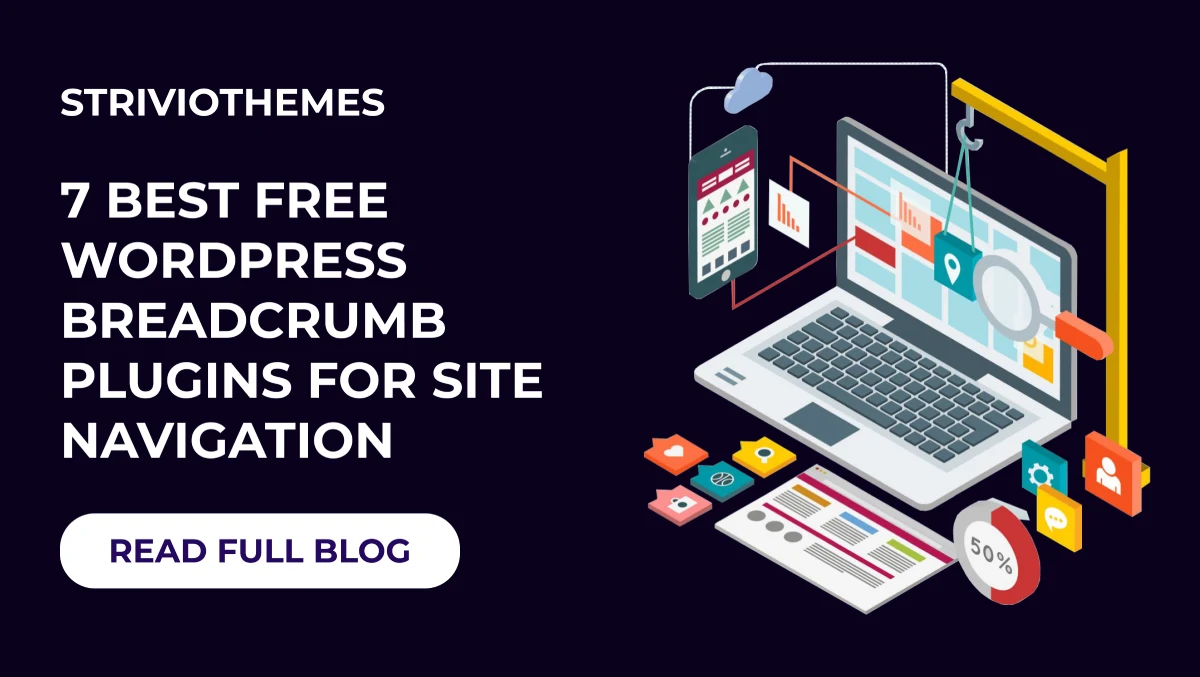If you’re running a WordPress website, having a well-structured blog page is essential. Whether you want to change the layout, add custom content, or improve SEO, editing your blog page can help you achieve your goals. In this guide, you’ll learn how to edit blog page in WordPress easily, even if you’re a beginner.
Why Edit Your Blog Page?
Your blog page is where visitors find your latest posts. Editing it allows you to:
- Improve user experience
- Match your branding
- Organize content better
- Enhance SEO
- Customize page layout
Ways to Edit a Blog Page in WordPress
There are multiple ways to edit a blog page in WordPress, depending on your theme and customization needs.
1. Editing Blog Page from WordPress Settings
This is the simplest way to change your blog page layout.
Steps:
- Log in to your WordPress dashboard.
- Go to Settings > Reading.
- Find the “Your homepage displays” section.
- Select “A static page” and assign a page to “Posts page.”
- Click Save Changes.
This method lets you change which page displays your blog posts.
2. Customizing Blog Page Using WordPress Theme Customizer
Most Premium WordPress themes support built-in customizer options.
Steps:
- Navigate to Appearance > Customize.
- Select Blog or Posts Page (depending on the theme).
- Adjust settings like:
- Layout (Grid/List style)
- Sidebar settings
- Post metadata (Date, Author, Categories)
- Typography & Colors
- Click Publish to save changes.
3. Editing Blog Page with Gutenberg Editor
If you want to add custom content above or below blog posts, use Gutenberg.
Steps:
- Open the assigned Blog Page under Pages.
- Click Edit with Block Editor.
- Use Gutenberg blocks to add:
- Custom headings
- Call-to-action sections
- Featured images
- Custom HTML or shortcodes
- Click Update to save changes.
4. Using Page Builders (Elementor, Divi, WPBakery)
For complete design freedom, use a page builder plugin.
Steps:
- Install and activate Elementor or your preferred builder.
- Open your blog page and click Edit with Elementor.
- Drag & drop elements like:
- Blog post grids
- Category filters
- Custom fonts & colors
- Click Save to apply changes.
5. Editing Blog Page via Theme Files (For Advanced Users)
If you need full control, edit theme files.
Steps:
- Go to Appearance > Theme Editor.
- Find
home.phporindex.php(depending on your theme). - Modify the PHP and CSS for customization.
- Save changes and check the site.
⚠️ Warning: Always create a child theme before modifying files.
Common Issues & Fixes
| Issue | Solution |
|---|---|
| Blog page not updating | Clear cache & check theme settings |
| No option to edit blog page | Assign a static page in Reading settings |
| Customizer changes not saving | Update WordPress & disable conflicting plugins |
Bonus: Improve Blog Page SEO
To make your blog page more visible in search engines:
- Use SEO-friendly URLs (
yourdomain.com/blog/) - Optimize headings (
H1, H2, H3) with keywords - Add meta descriptions using an SEO plugin like Yoast SEO
- Ensure mobile responsiveness
- Improve page loading speed
Conclusion
Editing your WordPress blog page doesn’t have to be complicated. Whether you’re tweaking settings, using a customizer, or leveraging page builders, you can easily create a visually appealing and functional blog page.
Upgrade Your Website with a Premium WordPress Theme Bundle
If you want professionally designed website with advanced customization options, check out our WordPress Theme Bundle. Get access to multiple high-quality themes at a discounted price. Perfect for bloggers, businesses, and agencies looking to enhance their WordPress site.
👉 Explore Our Theme Bundle Now and take your blog to the next level!