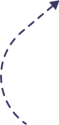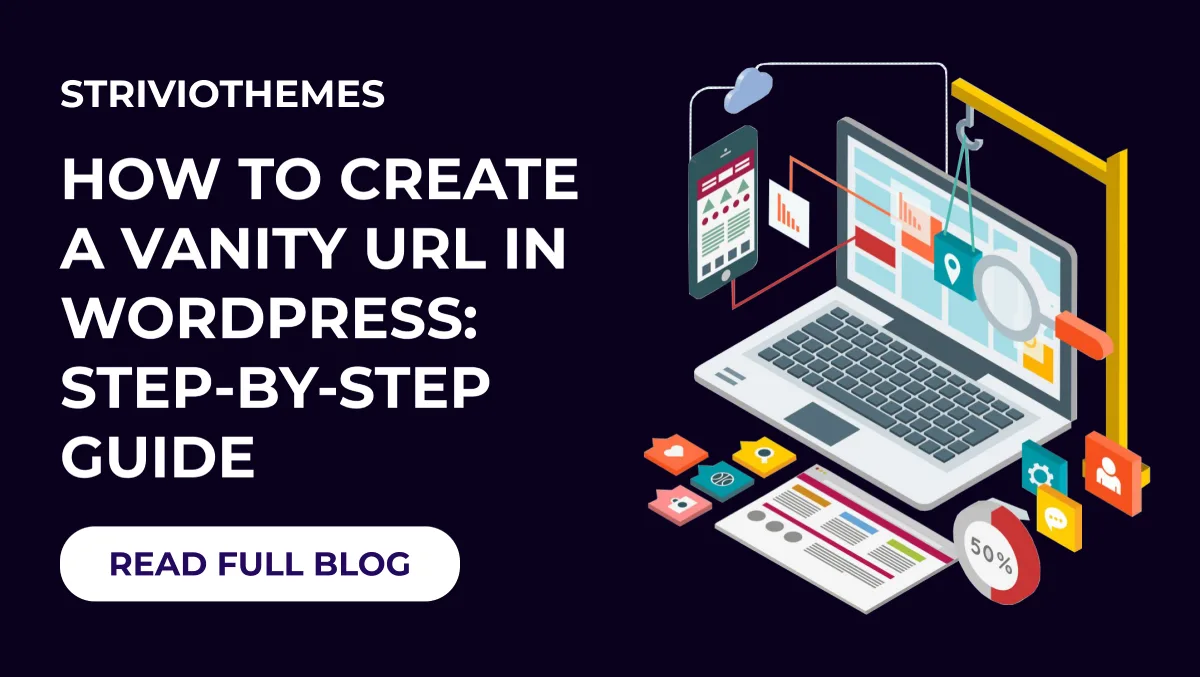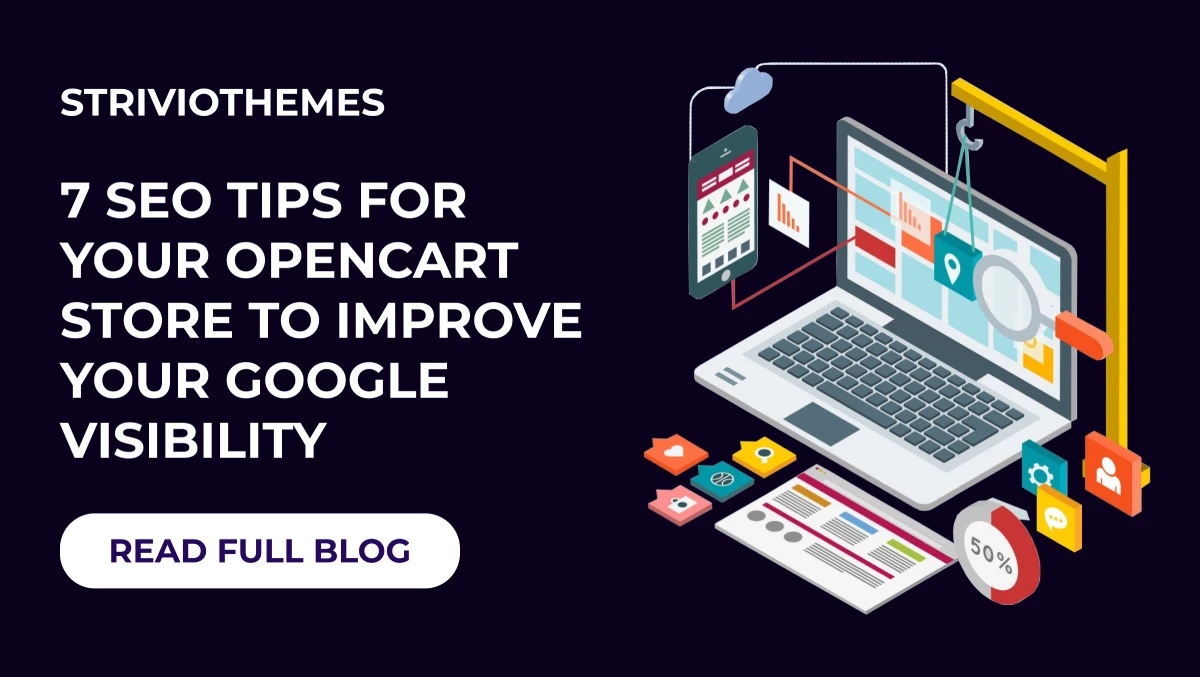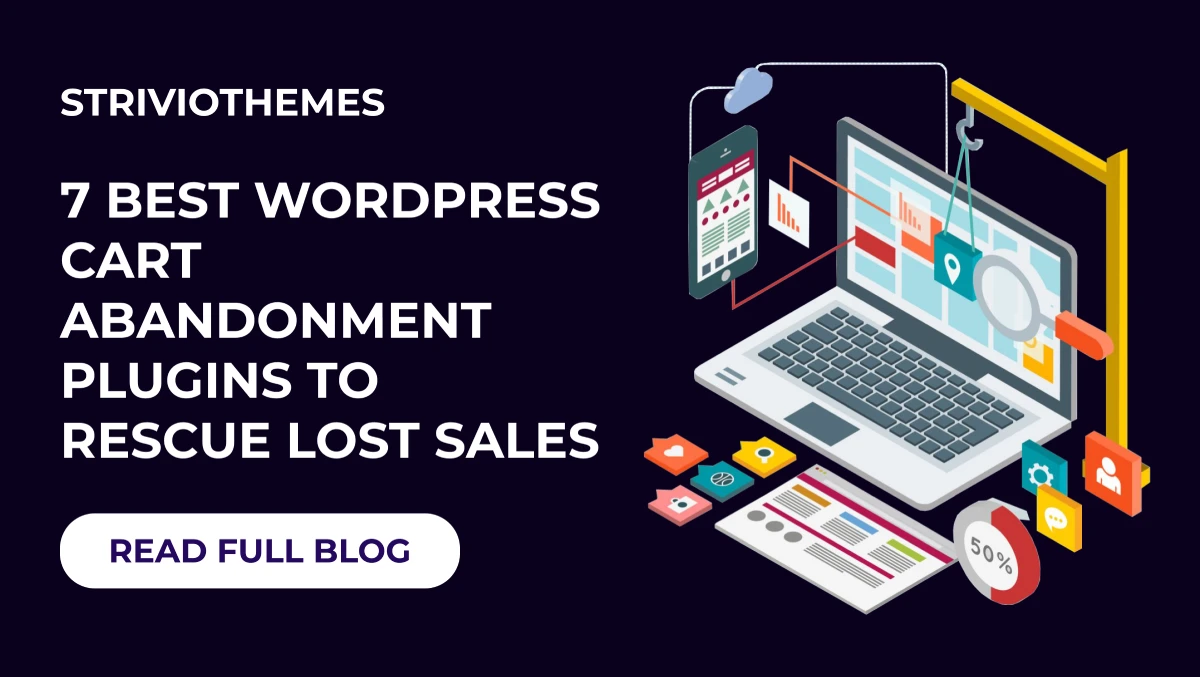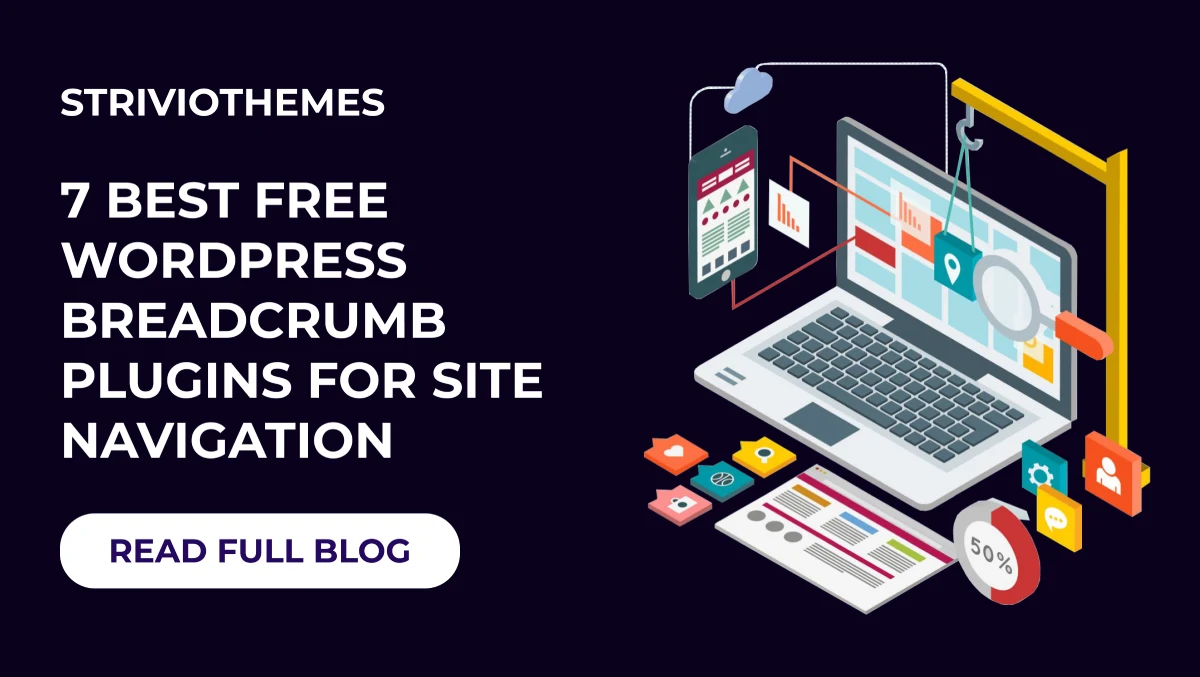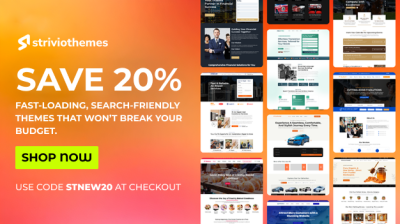Creating a vanity URL in WordPress is a simple yet powerful way to elevate your website’s branding, boost click-through rates, and make your links more user-friendly. This guide will walk you through the process, ensuring your links are professional, easy to remember, and optimized for search engines.
What is a Vanity URL?
A vanity URL is a custom, branded link designed to be concise and memorable. Instead of long, cluttered links filled with random characters or numbers, a vanity URL simplifies your link, making it easy to type and share. For example:
- Cluttered URL: www.example.com/category/12345?product_id=789
- Vanity URL: www.example.com/products
Vanity URLs are especially effective for marketing campaigns, social media sharing, and email promotions. They enhance user experience while improving SEO by including relevant keywords.
Why Use Vanity URLs in WordPress?
Vanity URLs offer several key benefits:
- Improved Branding: A clean URL reinforces professionalism and makes your brand stand out.
- Increased Trust: Users are more likely to click a well-structured, trustworthy link.
- SEO Boost: Keywords in vanity URLs enhance search engine visibility.
- Better Usability: Short, readable URLs are easier for users to remember and share.
How to Create a Vanity URL in WordPress: Step-by-Step
Here’s how you can create custom vanity URLs for your WordPress website:
Step 1: Plan Your Vanity URL
Start by planning what your custom URL will look like. Follow these tips:
- Keep it short and memorable.
- Use your primary keywords for SEO.
- Avoid special characters or unnecessary words.
For instance, if promoting a guide on “How to Create a Vanity URL in WordPress,” your vanity URL might look like this: www.yourwebsite.com/vanity-url-guide
Step 2: Adjust Permalink Settings
WordPress makes it easy to customize URL structures through permalink settings.
- Access Permalink Settings:
- Log in to your WordPress admin panel.
- Navigate to Settings > Permalinks.
- Choose the Right Structure:
- Select the Post Name option for clean and concise URLs.
- Example: www.yourwebsite.com/post-title
- Save Changes:
- Click Save Changes to apply your new structure.
Step 3: Create or Edit a Page/Post
After setting up your permalinks, create or edit the page or post where you want to use the vanity URL.
- Add New Page/Post:
- Go to Pages > Add New (or Posts > Add New if it’s a blog post).
- Add a title, content, and any media you want to include.
- Customize the URL Slug:
- Below the title field, locate the Permalink or URL Slug field.
- Enter your desired vanity URL. For instance, replace /how-to-create-a-vanity-url-in-wordpress with /vanity-url-guide.
- Publish the Page/Post:
- Click Publish once everything looks good.
Step 4: Redirect Old URLs
If you’re replacing an old link with a new vanity URL, it’s important to set up a redirect. Redirects ensure users are seamlessly directed to the new URL without encountering errors.
- Install a Redirection Plugin:
- Go to Plugins > Add New.
- Search for plugins like Redirection or 301 Redirects.
- Install and activate the plugin.
- Set Up the Redirect:
- Open the plugin settings.
- Enter the old URL in the Source URL field and the vanity URL in the Target URL field.
- Save the redirect.
Step 5: Shorten Links for Sharing
For platforms like social media, even a vanity URL may need further shortening. Here’s how you can create shareable links:
- Use a Link Shortener Plugin:
- Plugins like Pretty Links or ThirstyAffiliates are ideal for shortening and branding links.
- Generate the Shortened Link:
- Open the plugin dashboard.
- Add the vanity URL as the target and create a shortened link for external sharing.
For example:
- Vanity URL: www.yourwebsite.com/vanity-url-guide
- Shortened Link: www.yourwebsite.com/vg
Step 6: Test Your Vanity URL
Always test your vanity URL to ensure it works as intended. Verify the following:
- Does it direct users to the correct page?
- Is it mobile-friendly?
- Are redirects functioning properly?
Best Practices for Vanity URLs
To maximize the impact of your vanity URLs, follow these best practices:
- Include Keywords: Use keywords related to your content and audience, such as “how to create a vanity URL in WordPress.”
- Keep It Concise: Avoid unnecessary words or overly long slugs.
- Maintain Consistency: Use a uniform structure across your site.
- Avoid Dynamic Parameters: Replace messy URLs with clean, static ones.
- Track Performance: Use tools like Google Analytics or UTM parameters to track clicks and performance.
Recommended Tools and Plugins
Here are some tools and plugins to streamline the creation of vanity URLs:
- Yoast SEO: Optimize URLs for better search engine performance.
- Pretty Links: Create branded, trackable short links.
- Redirection: Manage 301 redirects easily.
- Bitly: Ideal for shortening and tracking URLs for campaigns.
Conclusion
Creating a vanity URL in WordPress is a simple but impactful way to enhance your website’s branding, improve SEO, and offer a better user experience. By planning your custom URLs, leveraging WordPress settings, and using plugins for added functionality, you can ensure your links look professional and perform effectively.
Start today by following these steps and applying the best practices. With well-crafted vanity URLs, your WordPress website will become more user-friendly, memorable, and optimized for search engines.