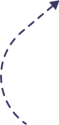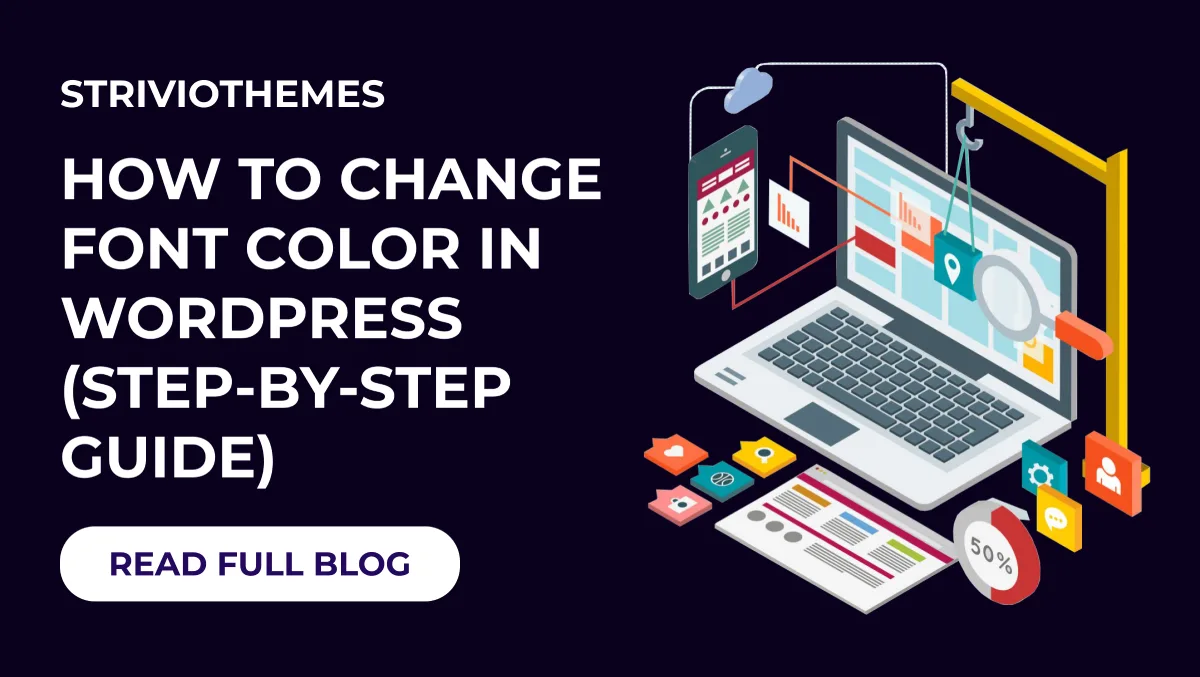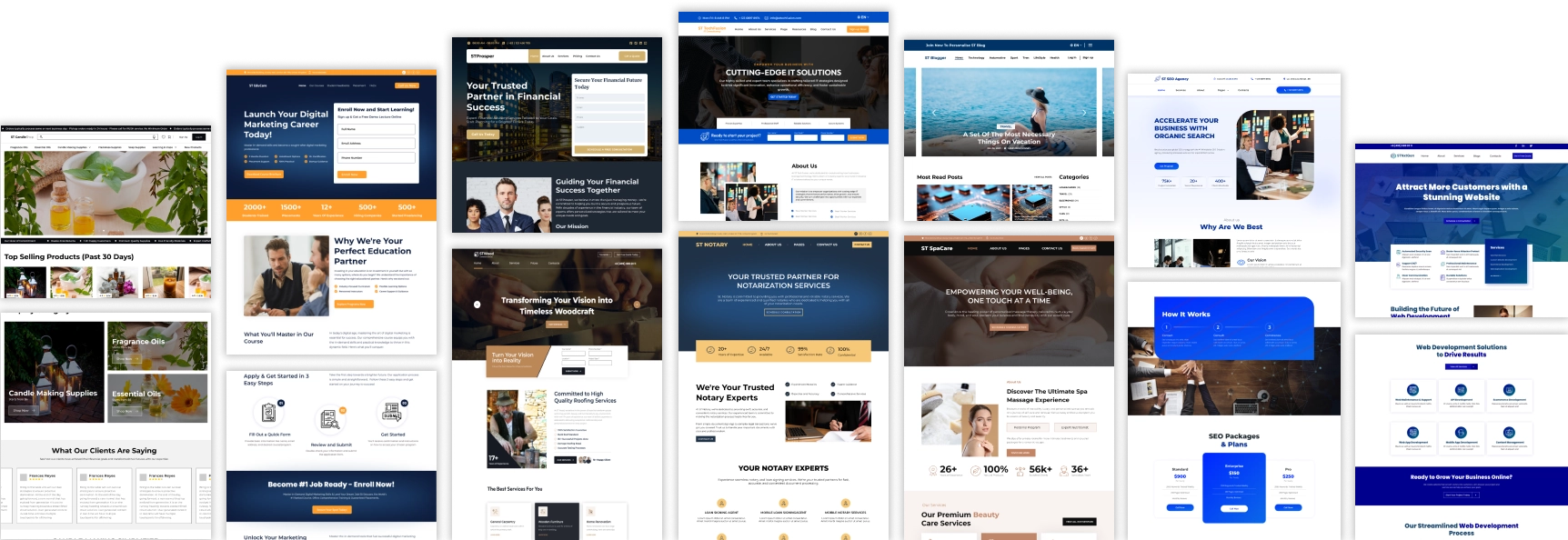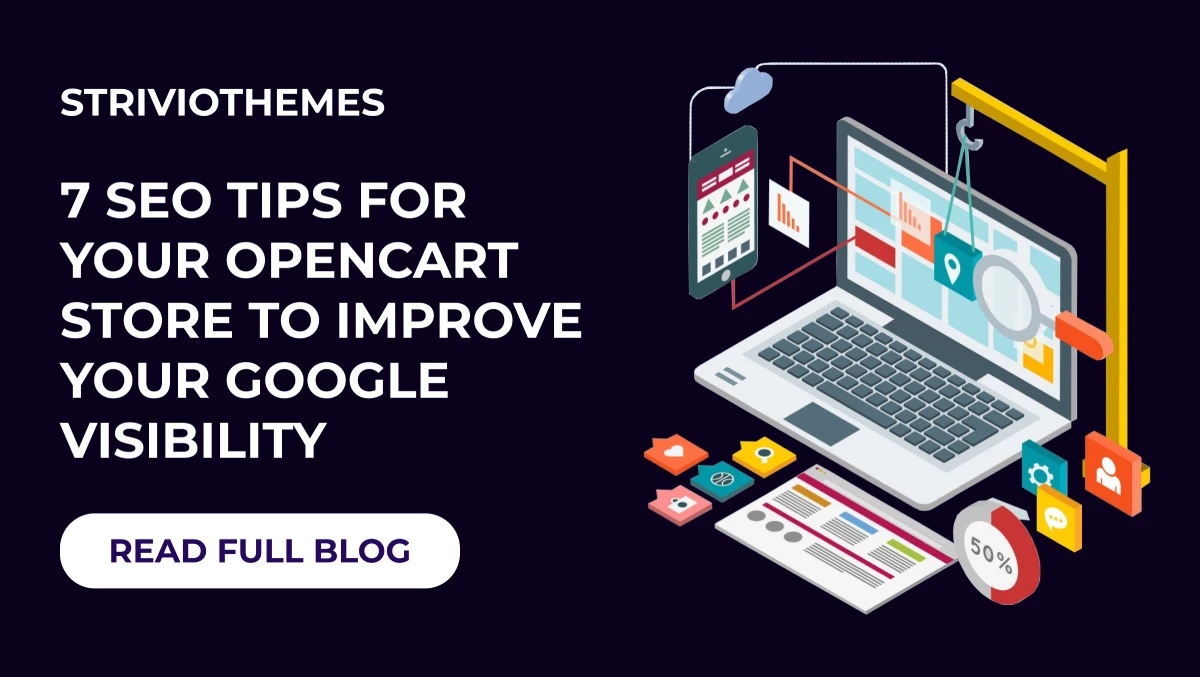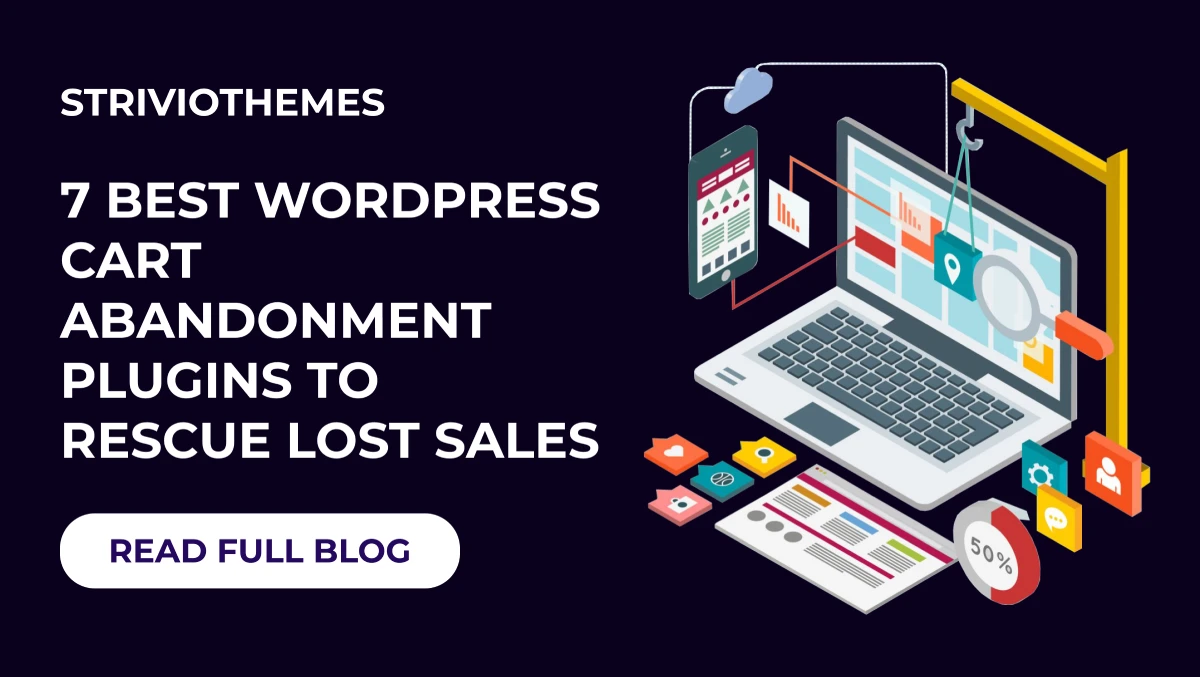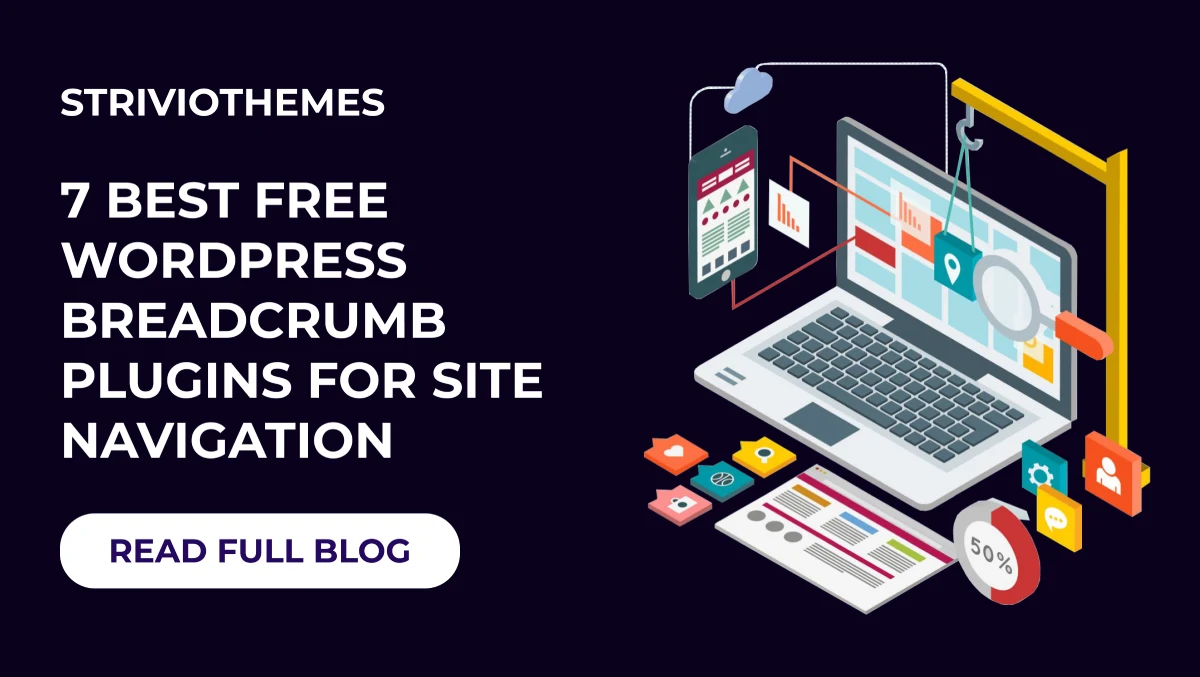Changing font color is one of the easiest ways to customize your WordPress website and make it uniquely yours. It helps improve readability, create a cohesive brand image, and enhance your website’s overall design. Whether you’re a beginner or an experienced WordPress user, we’ve got you covered with simple and effective methods to change font colors.
Why Font Color Matters
Font color isn’t just about aesthetics—it directly impacts how visitors interact with your website:
- Readability: Easy-to-read font colors ensure users stay longer on your site.
- Branding: Consistent colors across your site create a recognizable and professional image.
- Engagement: Appealing visuals, including the right font colors, help keep visitors engaged.
Let’s explore different ways to change font colors in WordPress.
1. Change Font Color Using the WordPress Customizer
The WordPress Customizer is a user-friendly tool that allows you to make changes to your website in real-time. Here’s how you can change font colors through the Customizer:
- Log in to Your WordPress Dashboard:
Navigate to Appearance > Customize. - Find the Colors or Typography Section:
Depending on your theme, you may find font color options under Colors or Typography. - Make the Changes:
Use the built-in color picker to adjust the font color for headings, paragraphs, and other elements. - Save Your Changes:
Once satisfied, click Publish to apply the changes to your site.
This method is perfect for beginners, as it doesn’t require any coding knowledge. However, the availability of these options may depend on the theme you’re using.
2. Use Page Builder Plugins
Page builder plugins like Elementor or Beaver Builder offer drag-and-drop customization, making it easy to change font colors without diving into code.
Here’s how to do it with a page builder:
- Install a Page Builder Plugin:
Go to Plugins > Add New, search for the plugin (e.g., Elementor), and install it. - Edit Your Page:
Open the page or post you want to customize and edit it using the plugin. - Change the Font Color:
- Select the text block you want to customize.
- Under the Style tab, choose a new font color.
- Save Your Work:
Click Publish or Update to save the changes.
Page builders give you more flexibility and control, especially if your theme doesn’t offer extensive customization options.
3. Customizing Font Colors with CSS
For users who want more control over their website design, adding custom CSS is a powerful option.
Here’s how to do it:
- Go to the Additional CSS Section:
- From your dashboard, navigate to Appearance > Customize > Additional CSS.
- Add the Code:
Use this CSS snippet to customize font colors:cssbody {
color: #333333; /* Changes the default text color */
}
h1, h2, h3 {
color: #ff6600; /* Adjust heading colors */
}
a {
color: #0066cc; /* Change link colors */
} - Save Your Changes:
Once you’re done, click Publish to apply the changes.
If you’re unfamiliar with CSS, tools like Inspect Element in your browser can help identify the specific elements you want to target.
Best Practices for Choosing Font Colors
- Maintain Contrast:
Ensure your text stands out against the background. Poor contrast can hurt readability and accessibility. - Stick to Your Brand Palette:
Choose font colors that complement your brand’s overall color scheme. This creates a cohesive and professional look. - Prioritize Accessibility:
Always choose font colors that are easy to read for all users, including those with visual impairments.
Transform Your Website with StrivioThemes WordPress Theme Bundle
Still, struggling with customization? The StrivioThemes WordPress Theme Bundle is a game-changer for WordPress users. Whether you’re building a blog, portfolio, or e-commerce store, this bundle gives you everything you need:
- Dozens of Themes: Access a wide range of professionally designed WordPress themes for any niche.
- Effortless Customization: Built-in typography settings let you easily change font colors, sizes, and styles.
- SEO-Friendly Design: Themes are optimized for search engines to help your site rank higher.
- Affordable Pricing: Get multiple themes at the price of one, making it a budget-friendly option.
With the StrivioThemes WordPress Theme Bundle, you can focus on creating amazing content while we take care of the design.
Conclusion
Customizing font colors in WordPress is an easy way to make your site more appealing and professional. Whether you use the WordPress Customizer, page builder plugins, or CSS, the goal is to create a design that aligns with your brand and engages your audience.
For a quicker and more efficient solution, explore the StrivioThemes WordPress Theme Bundle. It’s the ultimate toolkit for WordPress users who want professional designs and seamless customization—all without breaking the bank.
Start creating your dream website today with StrivioThemes!