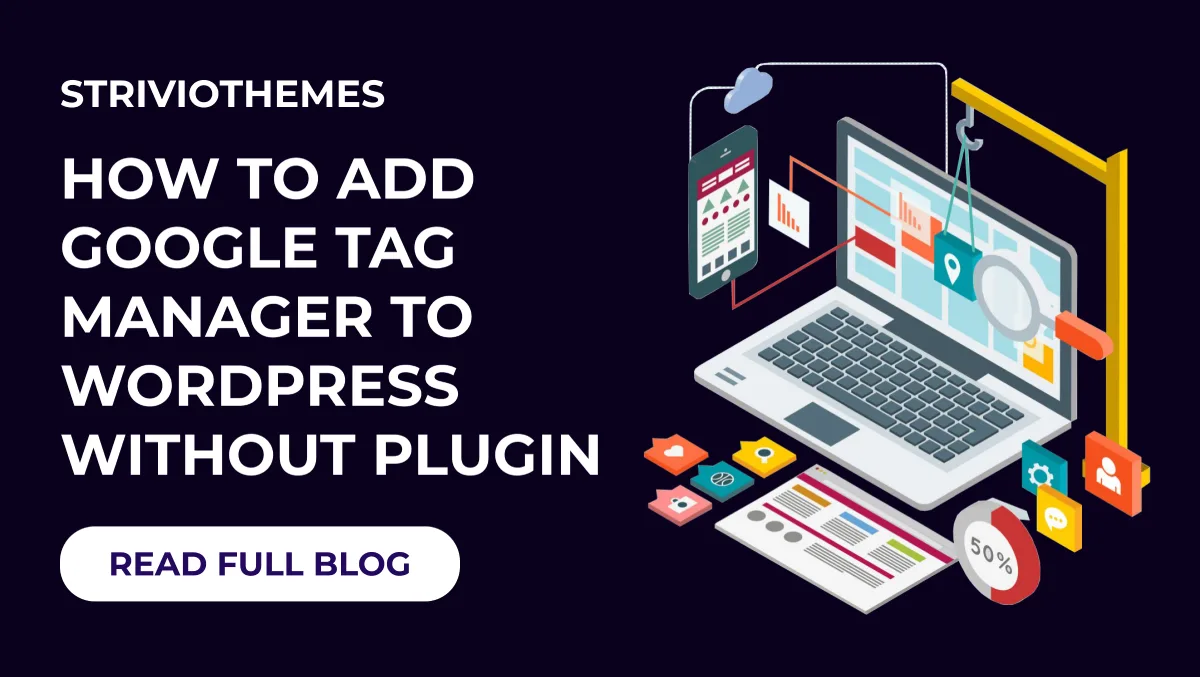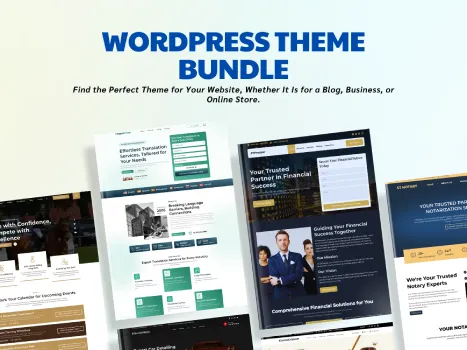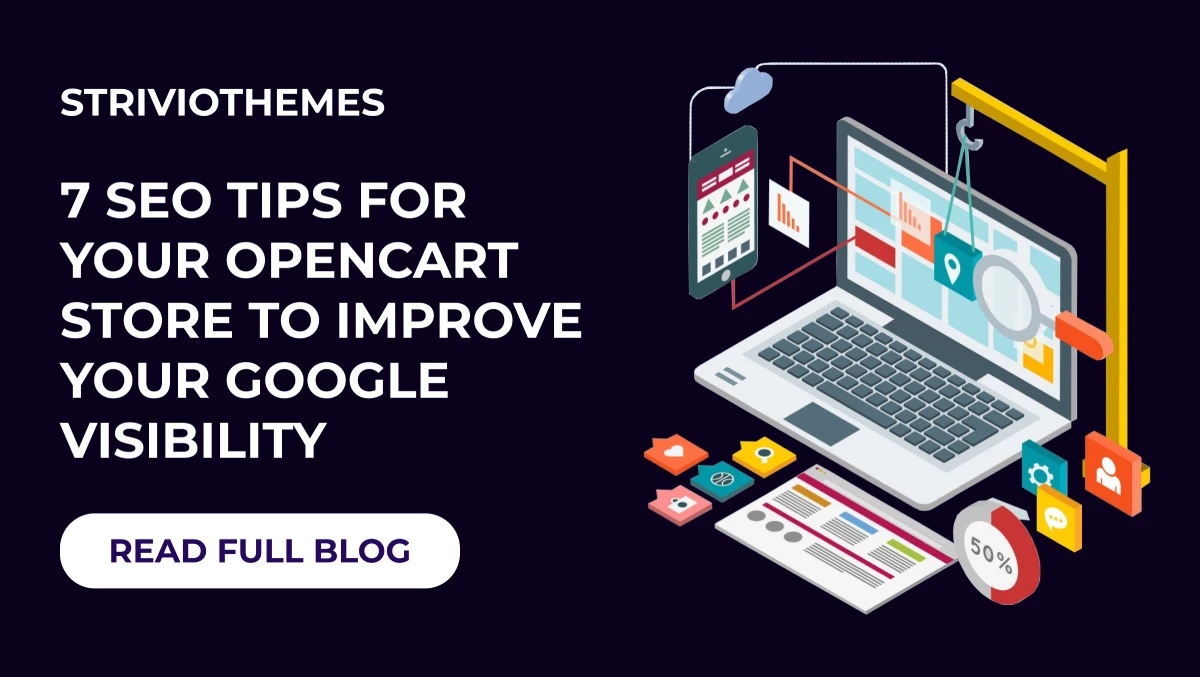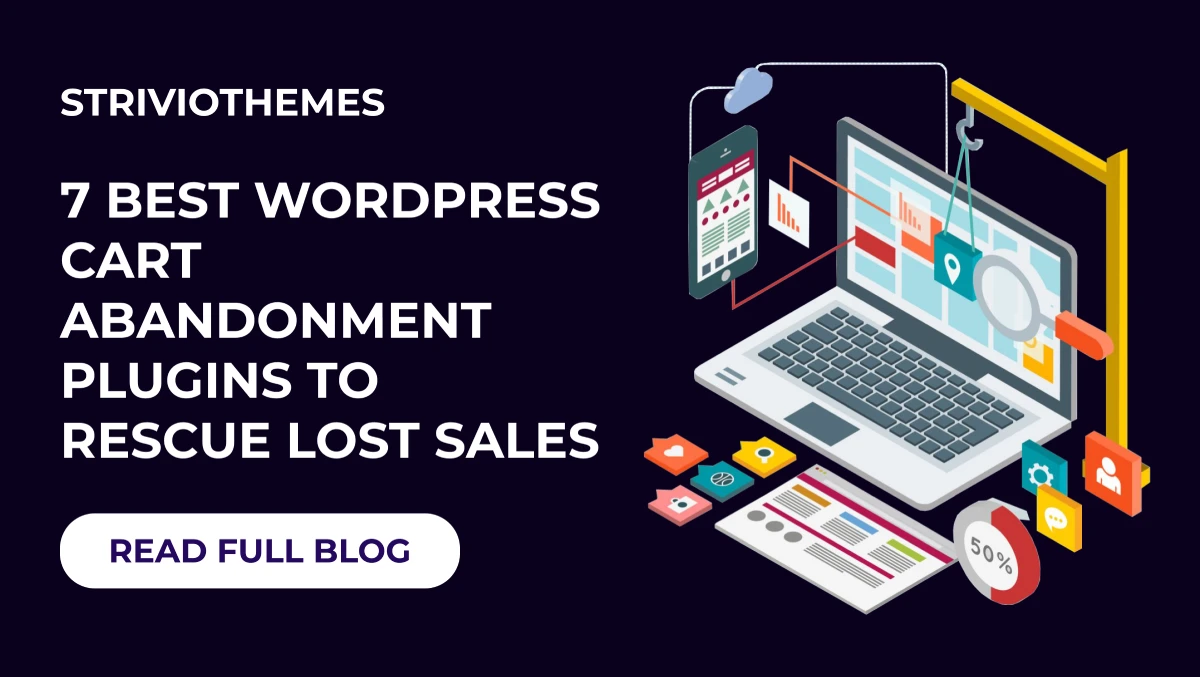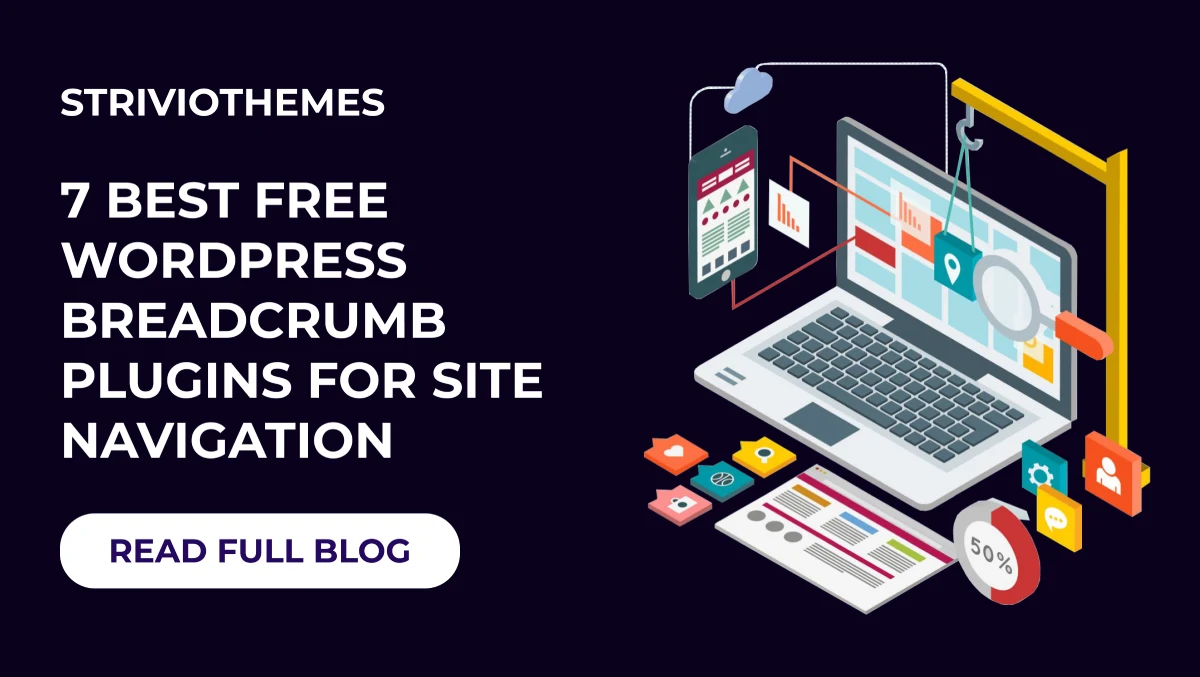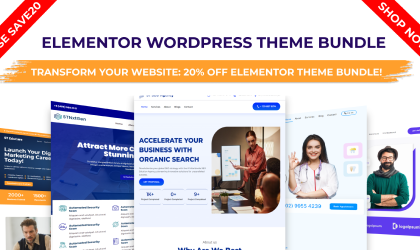Google Tag Manager (GTM) is a powerful tool that allows you to manage tracking codes without modifying your website’s code repeatedly. Many WordPress users rely on plugins to integrate GTM, but adding it manually provides better control and faster site performance. In this guide, you’ll learn how to add Google Tag Manager to WordPress without plugin in a few simple steps. Let’s dive in!
Why Use Google Tag Manager in WordPress?
Google Tag Manager simplifies tracking and analytics by managing scripts like:
- Google Analytics 4 (GA4) – Tracks website traffic and user interactions.
- Facebook Pixel – Helps with Facebook ad tracking.
- Google Ads Conversion Tracking – Monitors paid ad performance.
- Heatmaps & Other Analytics Tools – Provides deeper user insights.
Instead of adding these scripts individually, GTM allows you to manage them all in one place. This makes your site faster and reduces the risk of errors.
How to Add Google Tag Manager to WordPress Without a Plugin
Follow these steps to manually insert the GTM code into your WordPress theme.
Step 1: Create a Google Tag Manager Account
- Go to Google Tag Manager.
- Click Create Account and enter your account details.
- Add your Website URL and select Web as the target platform.
- Click Create and accept the terms.
Once done, you’ll receive two code snippets that need to be added to your WordPress site.
Step 2: Insert GTM Code in WordPress Header
The first snippet must be placed inside the <head> section.
- Log in to your WordPress Dashboard.
- Navigate to Appearance → Theme Editor.
- Open the header.php file of your active theme.
- Locate the
<head>tag. - Paste the first GTM code right after the opening
<head>tag.
Tip: If you use a child theme, edit the header.php file in the child theme to prevent losing changes after updates.
Step 3: Insert GTM Code in WordPress Body
The second snippet must be placed right after the <body> tag.
- In the Theme Editor, open the
header.phpfile again. - Find the
<body>tag. - Paste the second GTM code immediately after the
<body>tag. - Save the file and upload changes.
Now, Google Tag Manager is installed on your WordPress site without a plugin!
How to Check if Google Tag Manager is Working
After adding the GTM code, verify the installation with these steps:
- Use Google Tag Assistant – Install the Google Tag Assistant Chrome extension. Open your website and check if GTM is detected.
- Preview Mode in GTM – In your GTM account, click Preview, enter your website URL, and ensure GTM is firing correctly.
- View Page Source – Right-click on your website and select View Page Source. Use Ctrl+F and search for “GTM-” to check if the code exists.
Benefits of Adding Google Tag Manager Manually
| Feature | Plugin Method | Manual Method (No Plugin) |
|---|---|---|
| Performance | Slightly slower | Faster loading speed |
| Customization | Limited to plugin settings | Full control over placement |
| Compatibility | May cause conflicts | No extra plugin conflicts |
| Security | Dependent on plugin security | More secure, fewer vulnerabilities |
Adding Google Tag Manager without a plugin makes your WordPress site faster, more secure, and more flexible for future changes.
Pro Tips for Using Google Tag Manager
- Set up Google Analytics 4 – Inside GTM, create a GA4 Tag and set up a trigger for page views.
- Use GTM Variables – Variables like
Page PathandClick Texthelp track advanced interactions. - Test Before Publishing – Always use GTM’s Preview Mode before making changes live.
- Use a Child Theme – Prevent your GTM code from being lost when updating your theme.
Conclusion
Adding Google Tag Manager to WordPress without a plugin is a smart way to improve site performance, avoid plugin conflicts, and gain full control over tracking codes.
By following the steps above, you can successfully install GTM and start managing tags like Google Analytics, Facebook Pixel, and more. Test your setup and start collecting valuable insights!
Upgrade Your WordPress Site with a Premium Theme Bundle!
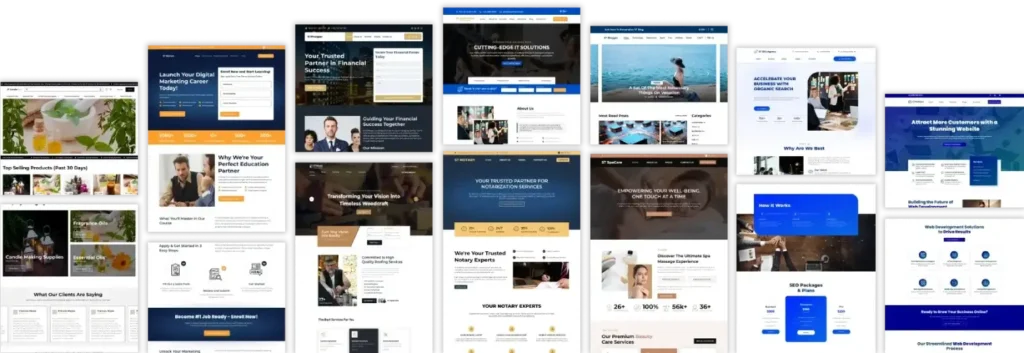
Looking for a fast, SEO-optimized, and customizable WordPress theme? Check out our WordPress Theme Bundle! It includes multiple premium themes designed for performance, speed, and easy customization—perfect for businesses, bloggers, and eCommerce stores.