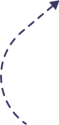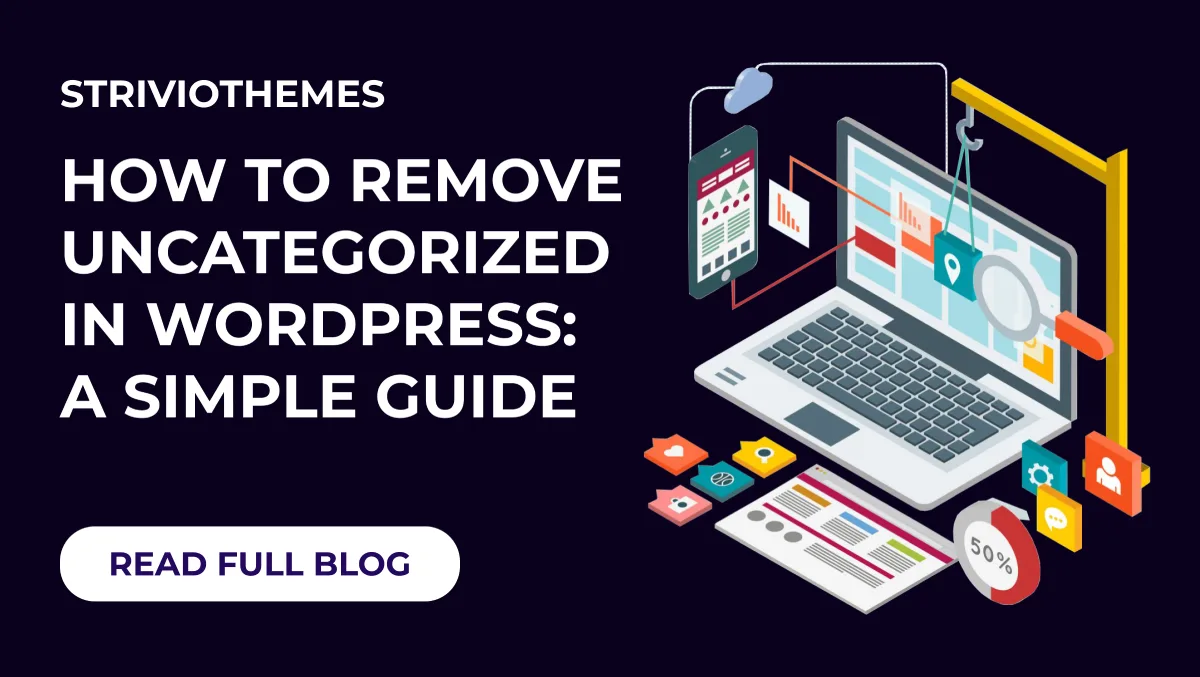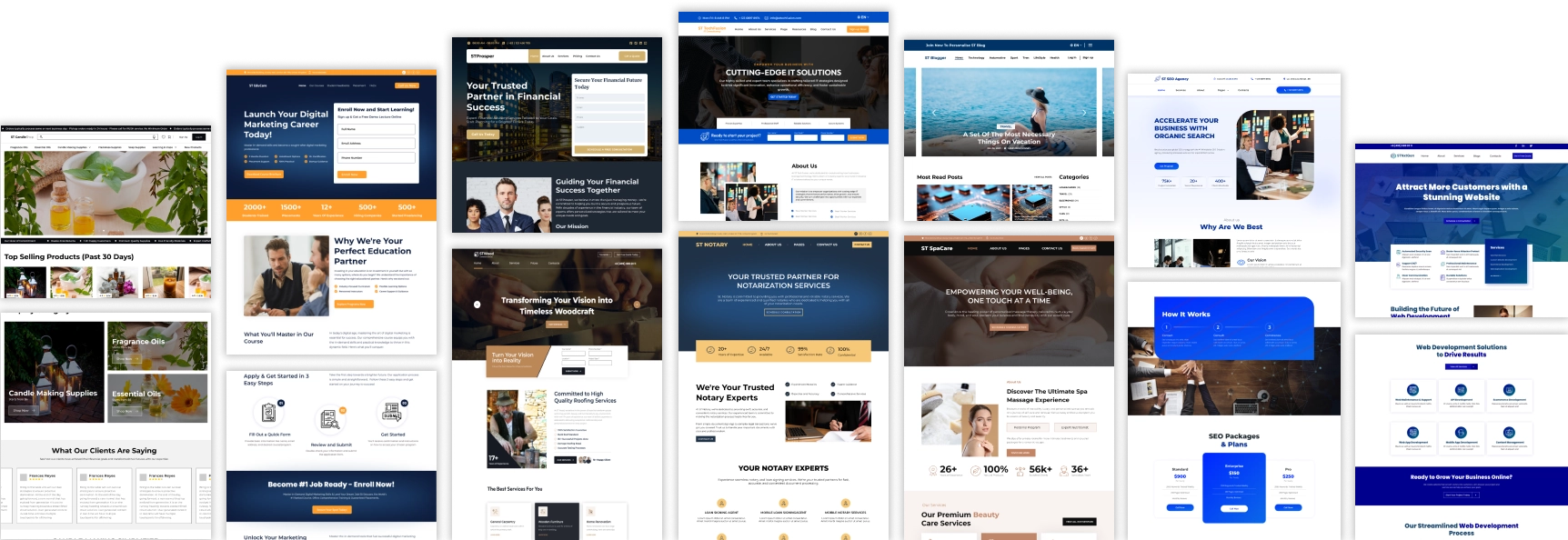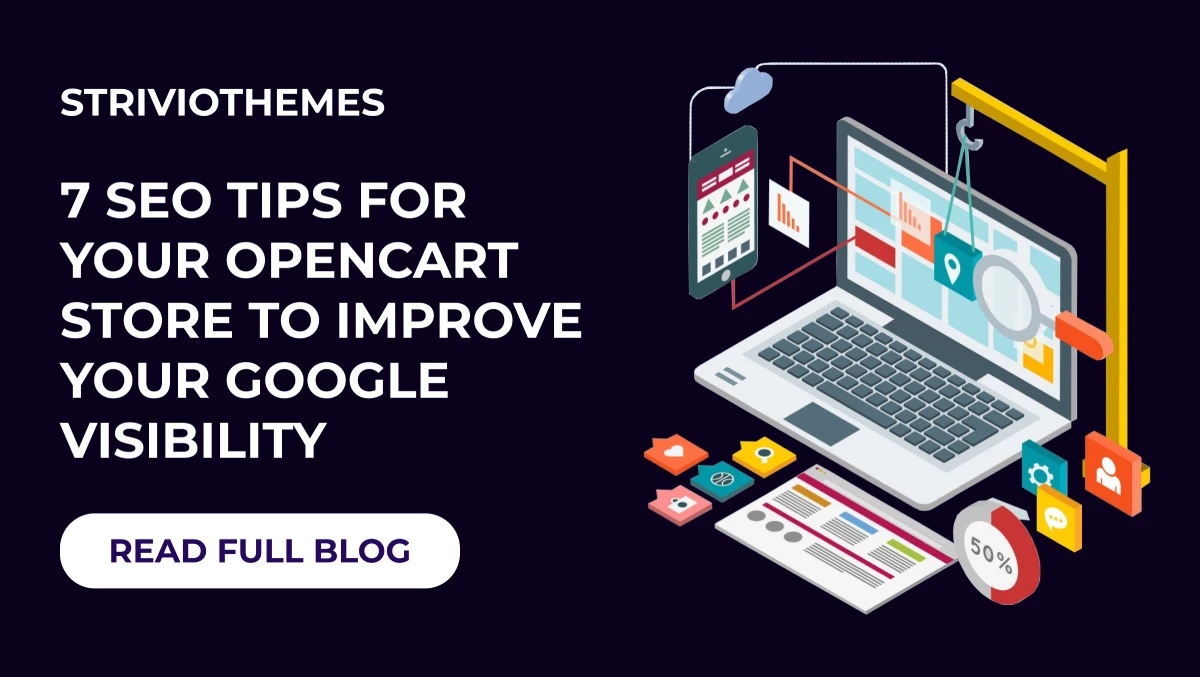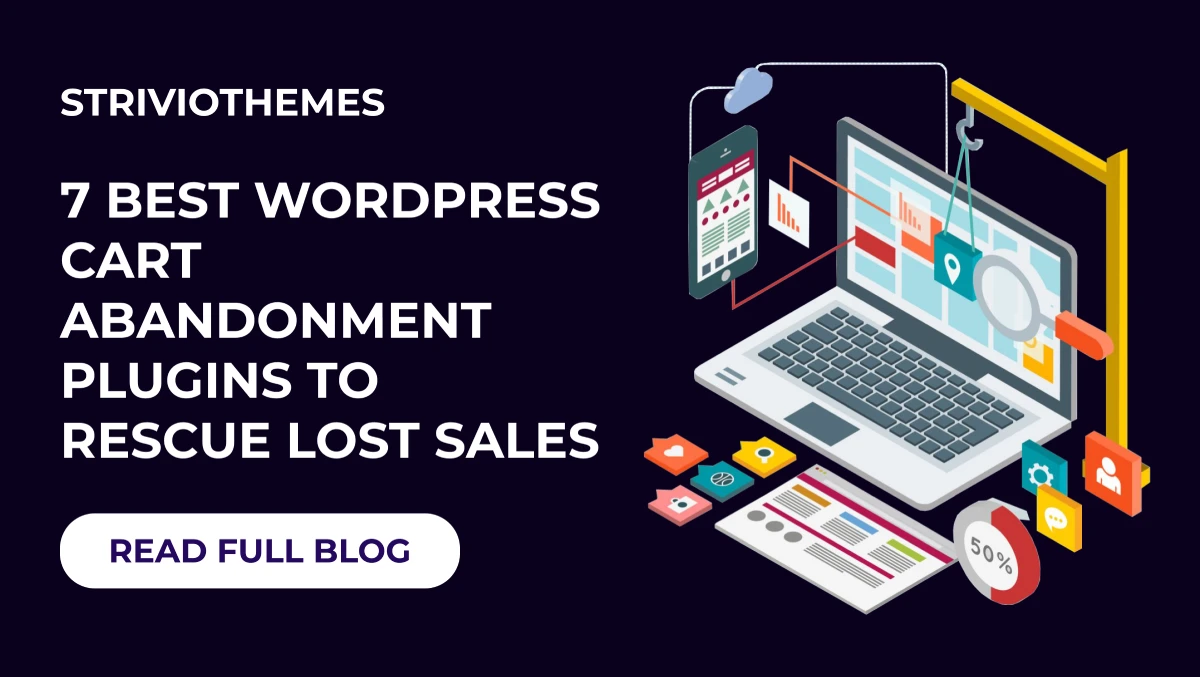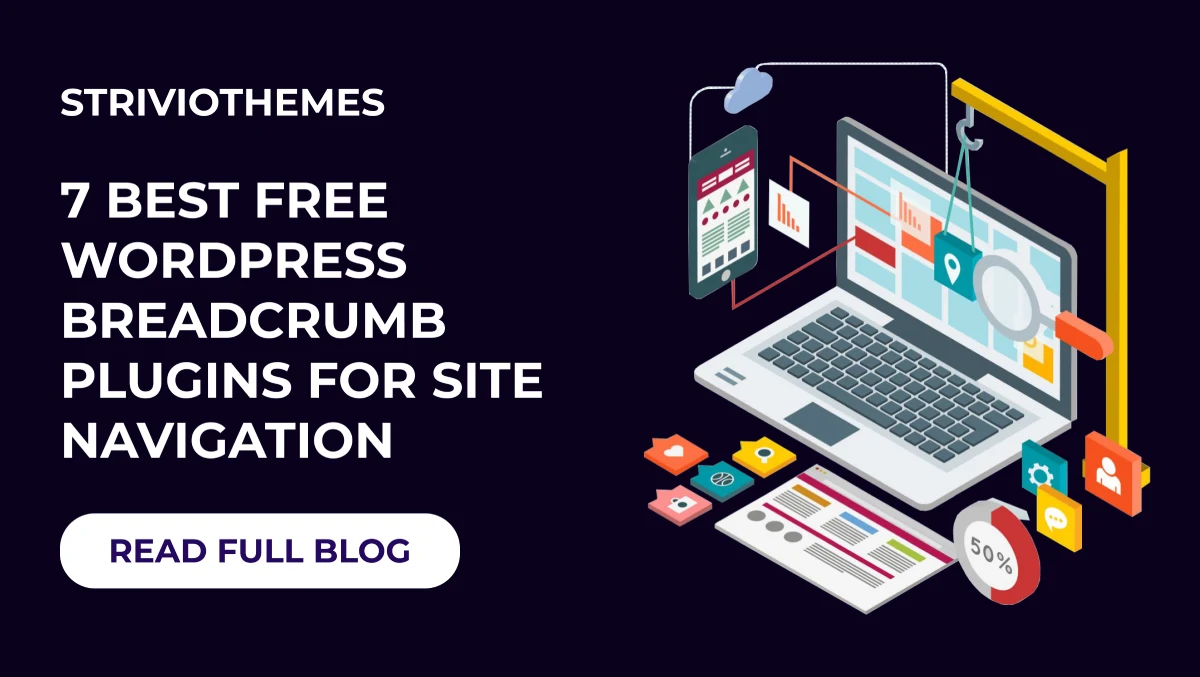If you’re managing a WordPress website, you’ve probably noticed the default “Uncategorized” category. While it may seem harmless, it can make your site look unorganized and unprofessional. Luckily, you can remove or rename it with ease. In this guide, we’ll show you How to Remove Uncategorized in WordPress step by step.
Why Remove the Uncategorized Category in WordPress?
Leaving the “Uncategorized” category in WordPress can cause several issues, such as:
- Hurts SEO: It doesn’t provide any meaningful information, reducing keyword relevance.
- Looks Unprofessional: Visitors may think the website is incomplete.
- Confuses Users: Users might struggle to find the right content.
- Disrupts Organization: It creates unnecessary clutter in your posts or product categories.
By removing or renaming it, you can enhance your website’s organization and improve SEO rankings.
Methods to Remove Uncategorized in WordPress
There are two ways to deal with the default “Uncategorized” category:
Method 1: Create a New Default Category and Remove Uncategorized
Since WordPress requires at least one default category, you need to assign a new default before deleting “Uncategorized.” Follow these steps:
- Go to Settings: From your WordPress dashboard, navigate to Posts > Categories.
- Create a New Category: Click Add New Category and name it appropriately (e.g., “General” or “News”).
- Set It as Default: Go to Settings > Writing, and under “Default Post Category,” select your new category.
- Delete Uncategorized: Return to Posts > Categories, hover over “Uncategorized,” and click Delete.
Your new category is now the default, and “Uncategorized” is gone!
Method 2: Rename the Uncategorized Category
If you’d rather keep it but change the name, here’s how:
- Go to Categories: Navigate to Posts > Categories.
- Edit Uncategorized: Click Edit under “Uncategorized.”
- Change Name and Slug: Rename it to something meaningful, such as “General” or “Miscellaneous.” Update the slug accordingly.
- Save Changes: Click Update to apply your changes.
This method ensures no posts are left in an irrelevant category while keeping the structure intact.
Additional Tips for Organizing WordPress Categories
To keep your WordPress website structured and optimized, consider these best practices:
- Use Descriptive Categories: Name categories clearly so visitors and search engines understand their purpose.
- Avoid Overlapping Categories: Keep a clear distinction between categories to maintain a logical structure.
- Regularly Audit Categories: Over time, some categories may become unnecessary. Review them periodically.
- Use Tags for Extra Organization: If a post fits into multiple topics, tags help refine the content without cluttering categories.
- Optimize for SEO: Add category descriptions, use SEO-friendly slugs, and ensure each category page has relevant content.
FAQs on Removing Uncategorized in WordPress
1. Can I delete “Uncategorized” without setting a new default category?
No, WordPress requires at least one default category. You must set a new default before deleting it.
2. Will changing the default category affect my old posts?
No, your old posts will remain categorized as they were unless they were assigned to “Uncategorized.”
3. Is there a way to prevent posts from being assigned to “Uncategorized”?
Yes, always categorize posts before publishing. WordPress assigns the default category only when no other category is selected.
4. Can I have multiple default categories?
No, WordPress allows only one default category at a time. However, you can manually assign multiple categories to individual posts.
5. Will renaming “Uncategorized” affect my SEO?
No, but be sure to update the slug and redirect old URLs to avoid broken links.
Conclusion
Removing or renaming the “Uncategorized” category in WordPress helps improve website organization, boosts SEO, and enhances user experience. Whether you prefer to delete or rename it, both methods are simple and effective. Take a few minutes to clean up your categories and give your site a more professional look.
Upgrade Your WordPress Experience with Our Theme Bundle
Want a website that looks professional and performs flawlessly? Check out our WordPress Theme Bundle, packed with high-quality, customizable themes for every niche. Save time, improve your website’s design, and enhance functionality with our premium collection. Get started today!