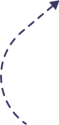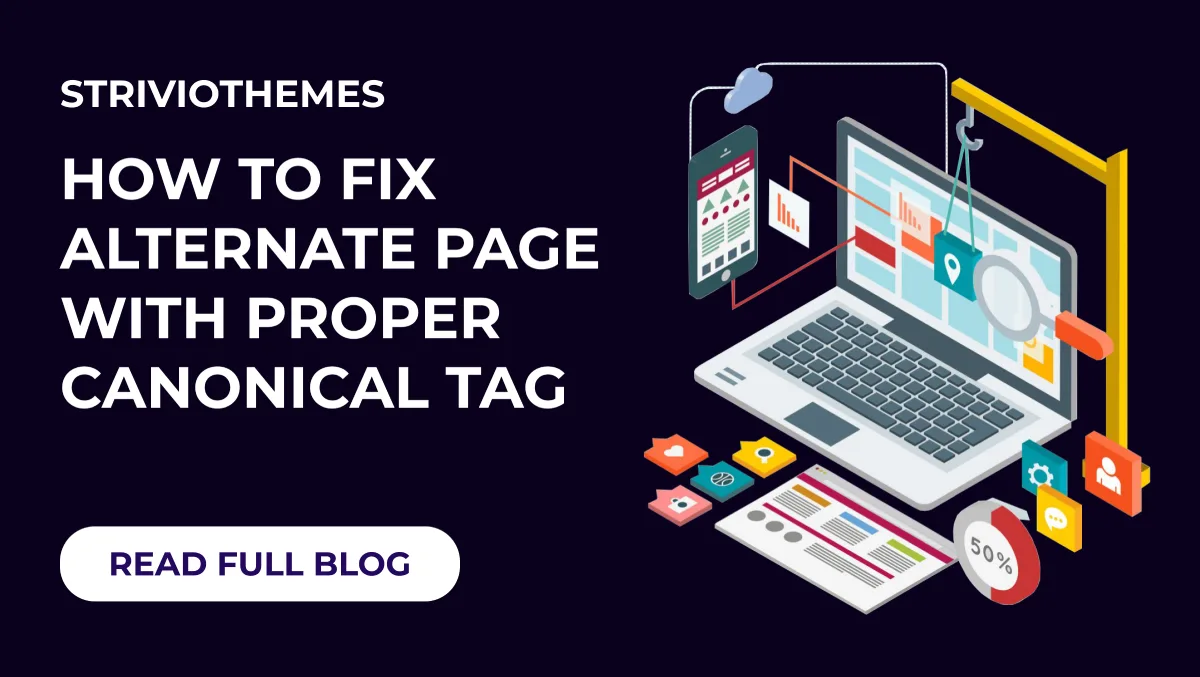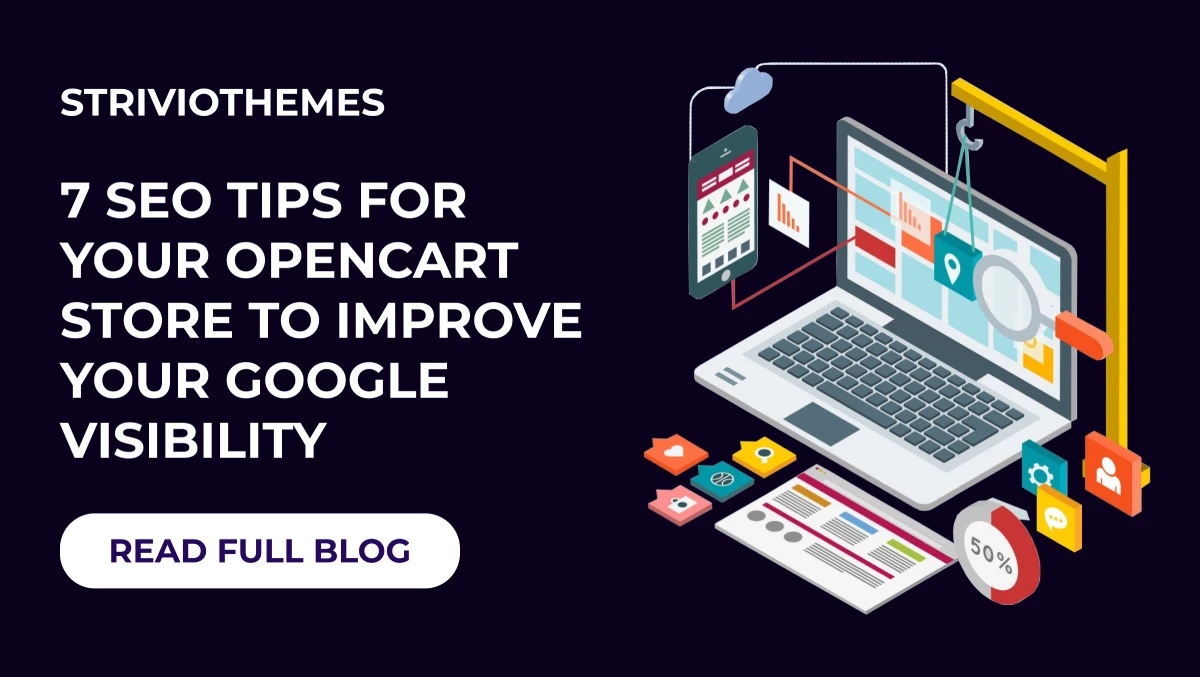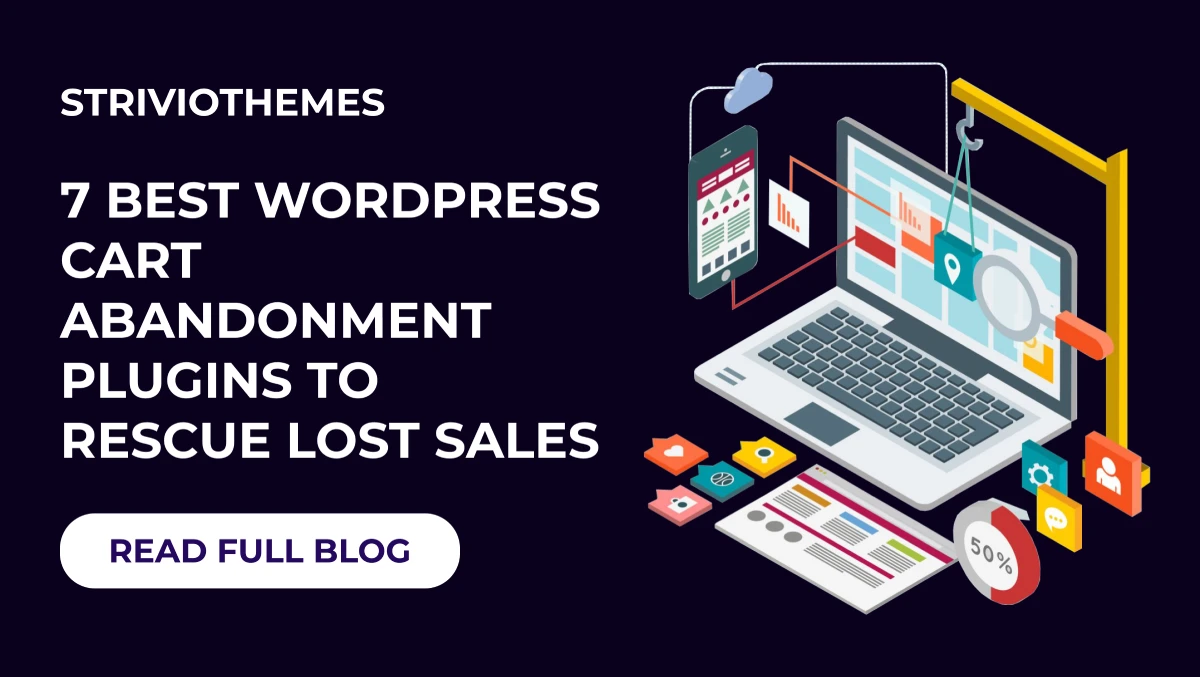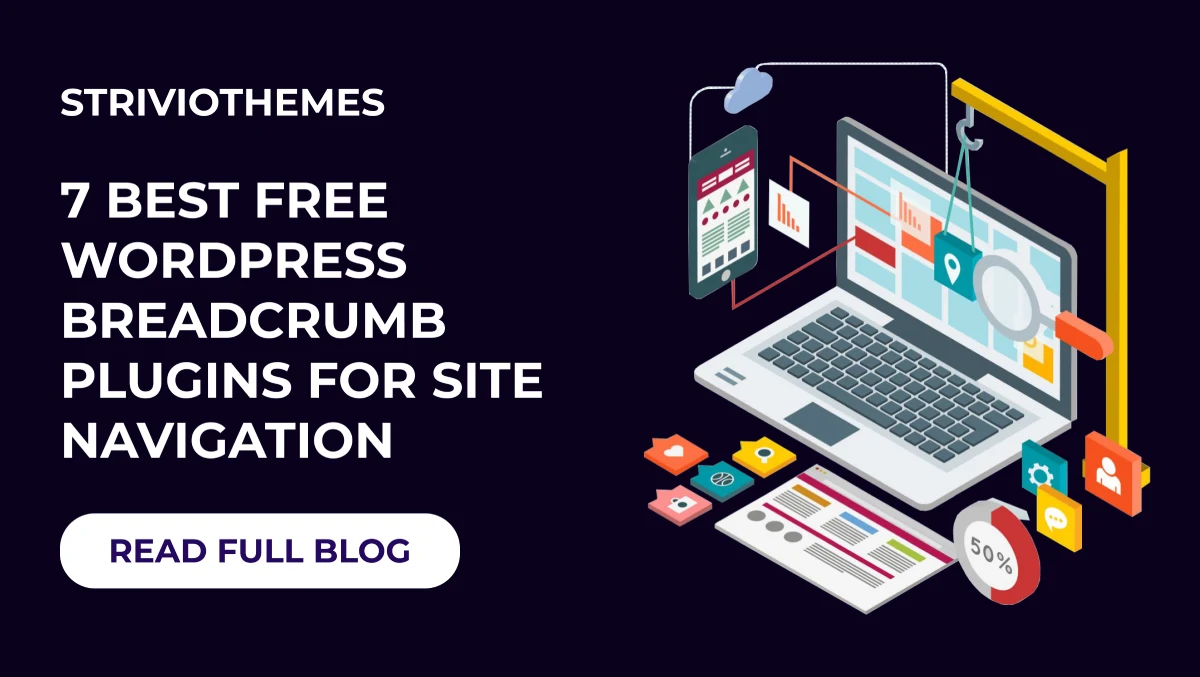Search engines aim to deliver the most accurate and relevant results to users. However, managing duplicate or alternate versions of web pages can confuse search engines and dilute your SEO efforts. The canonical tag is a simple yet powerful HTML attribute that helps address this issue. This guide will explain how to fix alternate page with proper canonical tag, ensuring your website’s SEO strategy remains strong.
What Is a Canonical Tag?
A canonical tag is an HTML element that tells search engines which version of a webpage is the “preferred” one. It is essential when multiple pages have the same or similar content, helping search engines consolidate ranking signals to a single page. This prevents duplicate content issues, which could harm your website’s search visibility.
For instance, if your website has different URLs for the same content (e.g., example.com/page and example.com/page?ref=123), the canonical tag ensures search engines know which URL to prioritize.
Why Is Fixing Alternate Pages Important?
Alternate pages, such as those generated for mobile versions, session-specific URLs, or tracking parameters, can dilute your website’s authority. If search engines crawl and index these pages without a canonical tag, they may:
- Split link equity across multiple URLs.
- Rank the wrong version of the page.
- Reduce the overall effectiveness of your SEO strategy.
Using a canonical tag solves these problems by guiding search engines to index the correct page.
How to Identify Alternate Pages Needing Canonical Tags
Before you can fix alternate pages, you need to identify them. Here’s how:
- Use Google Search Console: Check the Coverage report for pages marked as “Alternate page with proper canonical tag.”
- Run a Crawl Audit: Tools like Screaming Frog or Sitebulb can identify pages without proper canonical tags.
- Analyze URLs: Look for parameters, session IDs, or duplicates generated by CMS templates.
How to Fix Alternate Page with Proper Canonical Tags
Follow these simple steps to fix alternate pages using canonical tags:
1. Add Canonical Tags to Your HTML
In the <head> section of your HTML, add a canonical tag pointing to the preferred URL. For example:
html
CopyEdit
<link rel=”canonical” href=”https://example.com/preferred-page” />
2. Choose the Preferred URL
Decide which version of the page you want search engines to prioritize. Use the most user-friendly and SEO-optimized version.
3. Avoid Self-Referencing Issues
For alternate pages, ensure that the canonical tag points to the correct preferred version, not the page itself. However, for non-alternate pages, self-referencing canonical tags are fine.
4. Update CMS Settings
If your website uses WordPress or another CMS, most themes and SEO plugins like Yoast SEO or Rank Math make it easy to add canonical tags. Simply edit the URL in the plugin’s SEO settings.
5. Check Redirects
Ensure alternate pages do not redirect to another URL that also has a canonical tag pointing elsewhere. This can create a redirect chain, confusing search engines.
6. Test Your Fixes
Use tools like Google’s Rich Results Test or URL Inspection Tool to confirm the canonical tag implementation.
Also Checkout: How to Add Local Business Schema to WordPress
Best Practices for Canonical Tags
Here are a few tips to ensure your canonical tags work effectively:
- Use Absolute URLs: Always use the full URL (e.g., https://example.com/page) rather than relative URLs (e.g., /page) in canonical tags.
- Avoid Canonical Loops: Ensure that pages don’t point to each other in a circular manner.
- Canonicalize Pagination Carefully: For paginated series, canonicalize each page to itself instead of the first page of the series.
- Avoid Overuse: Use canonical tags only for pages with duplicate or near-duplicate content. Unnecessary use can confuse search engines.
- Review Regularly: Periodically audit your site to ensure canonical tags are correctly implemented.
Common Mistakes to Avoid
- Pointing All URLs to the Homepage: This confuses search engines and wastes link equity.
- Using Incorrect URLs: Ensure canonical tags are error-free and point to the correct live URL.
- Forgetting Secure Versions (HTTPS): If your site uses HTTPS, ensure the canonical tag also includes the secure version.
Tools to Help You Fix Canonical Issues
- Yoast SEO Plugin: Perfect for WordPress users, it simplifies canonical tag management.
- Google Search Console: A free tool to track and fix canonical tag issues.
- Screaming Frog: Excellent for crawling your site and identifying duplicate content.
For a detailed guide on adding canonical tags in WordPress, check out our blog on how to install a WordPress theme.
Benefits of Fixing Canonical Tags
- Improved SEO Rankings: Consolidates page authority and prevents penalties for duplicate content.
- Better Crawl Efficiency: Guides search engines to the most relevant pages.
- Enhanced User Experience: Reduces confusion for visitors landing on alternate URLs.
Conclusion
Fixing alternate pages with a proper canonical tag is crucial for maintaining your website’s SEO health. By implementing these steps and best practices, you can guide search engines to index the correct pages and avoid duplicate content issues. Regular audits and the use of tools like Google Search Console ensure that your canonical tags stay updated and effective.